Release Version 1.23.0
Discover what's new!
Introducing Force Playlist Update
Split Update Button: The "Update" button in the playlist editor is now a split button, offering two options:
- Update (default): Saves playlist changes, which will be applied during players' regular 10-minute check intervals.
- Force Player Update: Saves changes and immediately triggers players to fetch the latest playlist data.
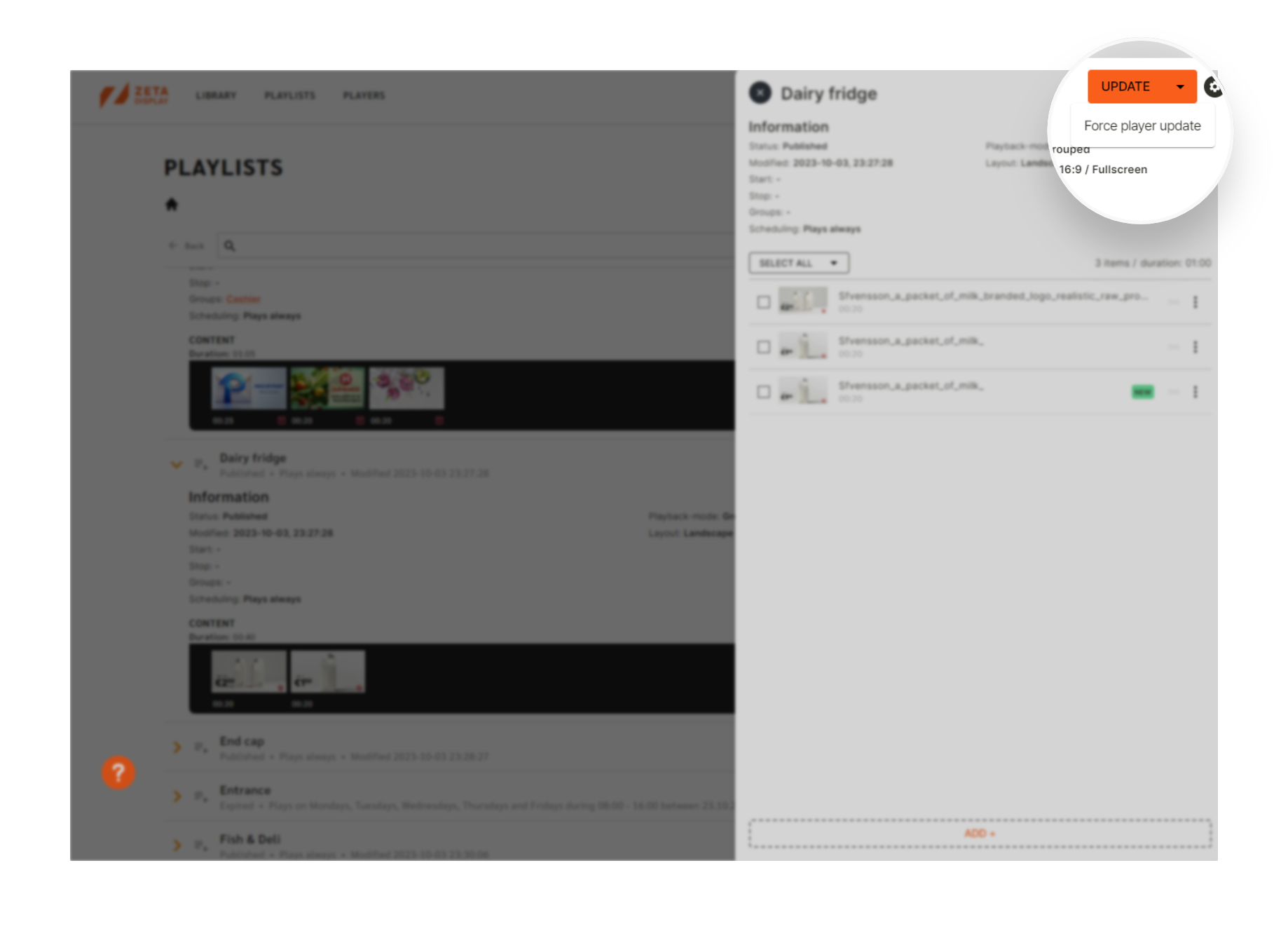
Key Highlights:
- Update Option: Standard save; updates apply during routine player checks.
- Force Player Update: Triggers immediate synchronization after saving changes.
- User Feedback: Confirmation messages for successful updates and command execution.
- Permissions-Based: Visible only to authorized users.
This enhancement ensures seamless and timely updates for your digital signage network.
Enhanced Player Filtering with Offline Categories
Users can now filter players based on their offline status categories directly in the Player view. This enhancement complements the updated Network Status pie chart, providing a detailed breakdown of offline players.
New Filtering Options:
- Offline < 12 hours: Players last online within the past 12 hours.
- Offline < 24 hours: Players last online between 12–24 hours ago.
- Offline > 24 hours: Players offline for more than 24 hours.
Select these options from the drop-down menu to efficiently locate players matching specific offline durations.
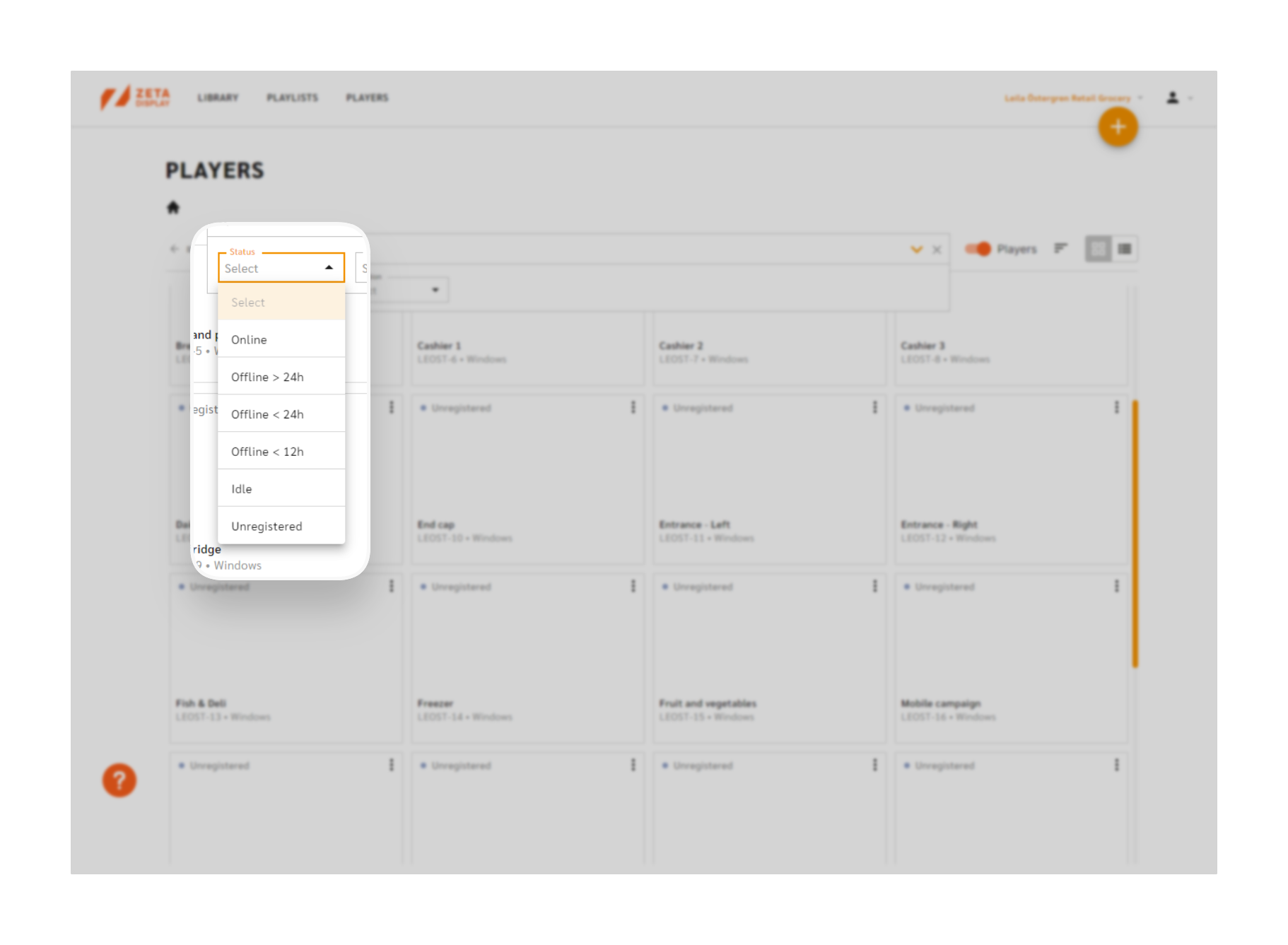
Content Exclusion
We aim to simplify managing playlist configurations and exclusions. Let us know how this feature works for you!
- Exclude Content Option: Users can now configure exclusion rules for campaign media directly in the Playlist Sidekick.
- Modal Interface: Access the "Exclude" option via the three-dot menu on media content, which opens a modal listing targeted players.
- Player Selection: Easily toggle exclusions by selecting players; excluded players are marked with an orange icon, while allowed players display a grey icon.
- Save Workflow: Confirm your selections to pre-save them. Finalize exclusion rules by clicking the "Update" button.
Note: This feature is only available for workspaces with the "exclude content" feature flag enabled.
If you are eager to get this update early, reach out to your ZetaDisplay contact.
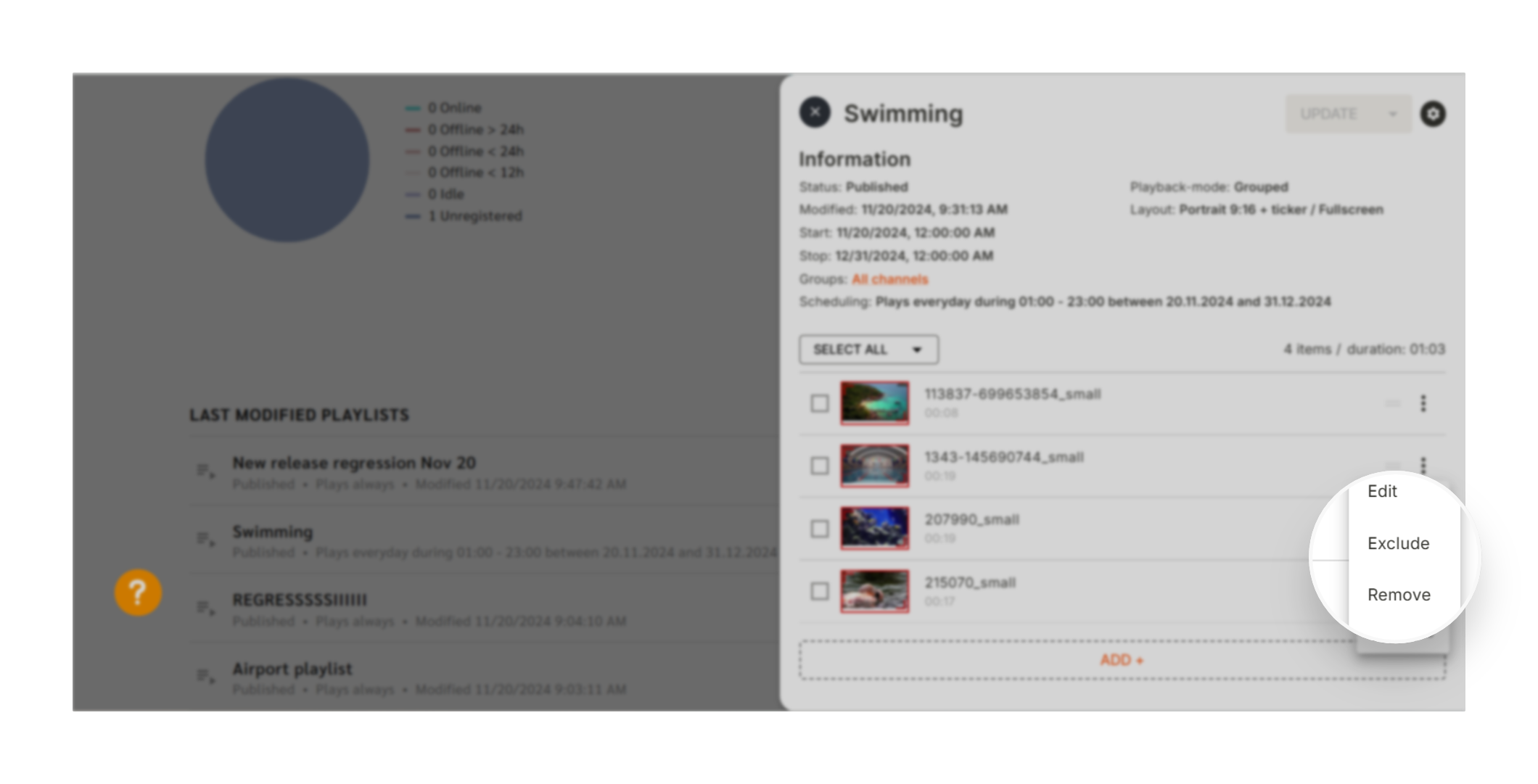
Enhanced Exclusion Tooltips for Player Sidekick
- Exclude Tag Visibility: Users can now see an "Exclude" tag in the Playlist Sidekick content list view if a campaign's media has active exclude rules.
- Detailed Exclusion Info: Hovering over the “Excluded” tag now displays a tooltip with a list of excluded players.
- Player Details: For each excluded device, the tooltip includes:
- ID (PlayerName)
- Name (PlayerFriendlyName)
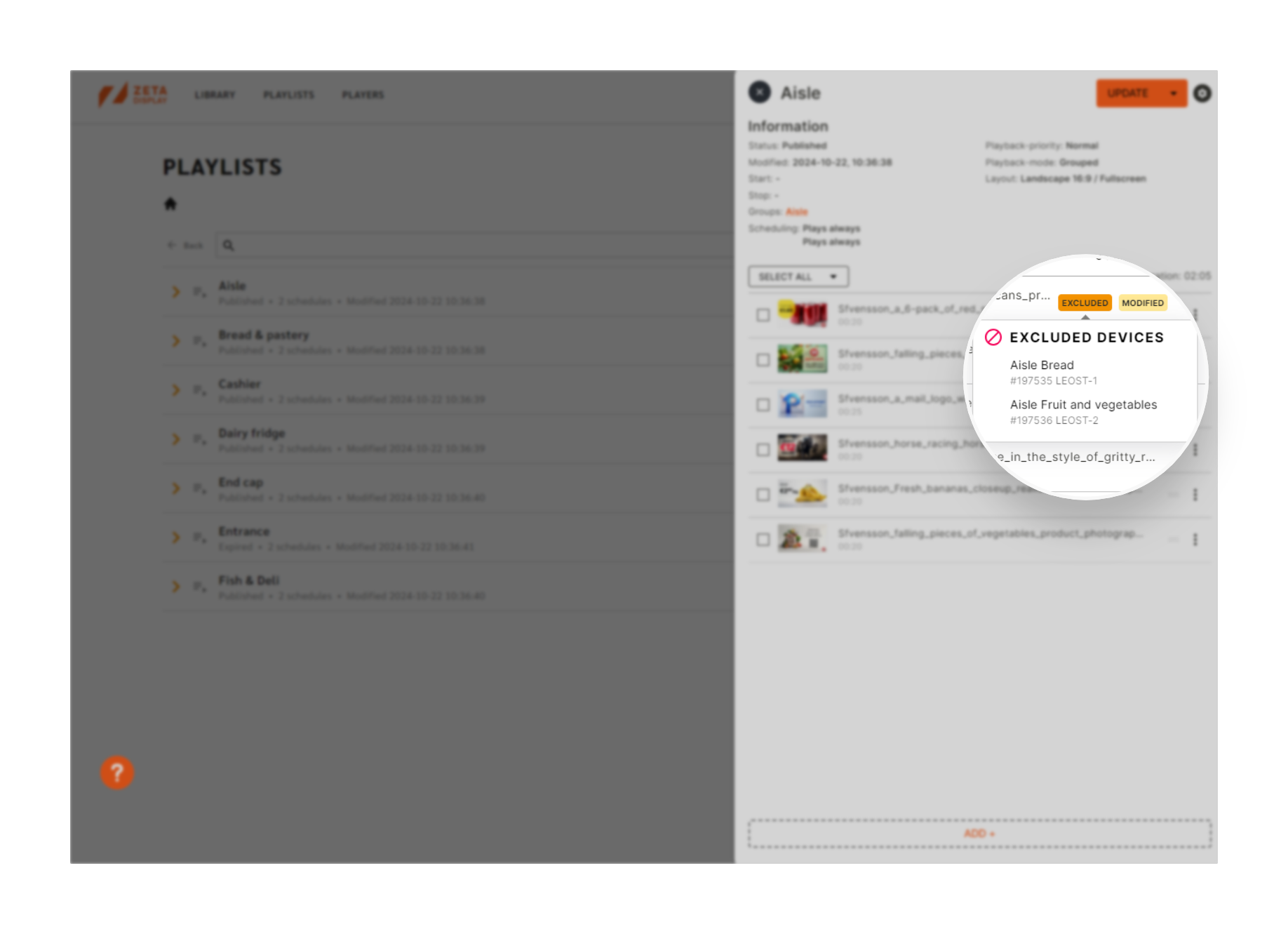
Benefits:
This update provides clear visibility into where content is excluded, allowing users to review configurations and manage exclusions effectively and quickly.
Exclusion Indicators in Player Sidekick
We’ve introduced a new feature to enhance content visibility in the Player Sidekick:
- Exclusion Icons: Files with active exclude configurations now display a visible icon.
- Hover Details: Hovering over the icon reveals specific information about the excluded devices.
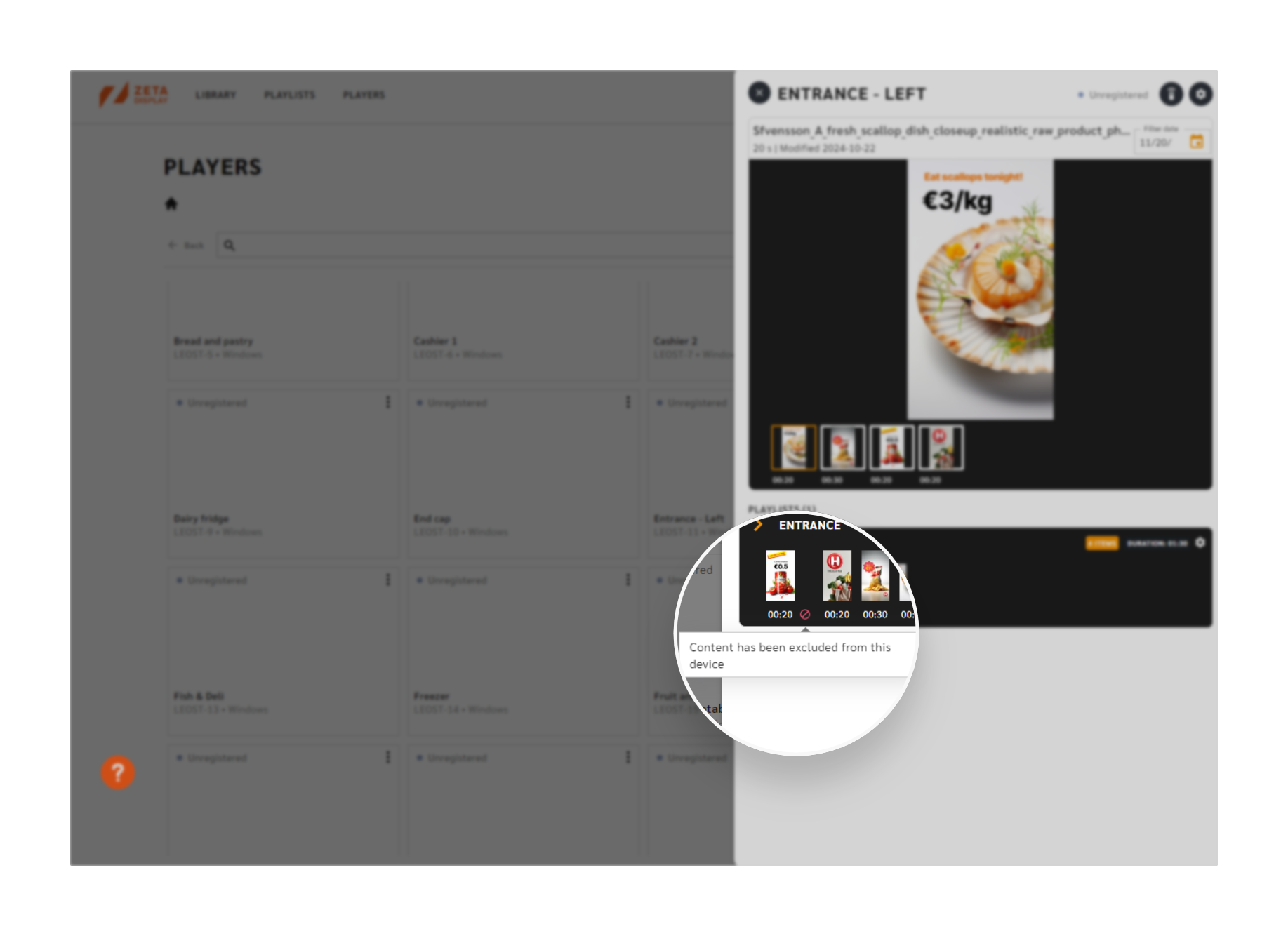
Benefits:
This feature improves content management by providing instant insight into excluded configurations, enabling faster and more informed decisions.
Bug Fixes
Playlist Sidekick Detects Unsaved Changes Upon Opening
Issue:
The Playlist Sidekick incorrectly detects changes immediately after being opened, enabling the "Update" button and prompting users to undo changes when closing without any modifications.
Resolution:
- The "Update" button will remain disabled upon opening a playlist unless the user explicitly makes changes.
- Closing the sidekick without alterations will no longer trigger an undo prompt.
Players in Shared Groups Not Visible on Sub Workspaces
Issue:
When network groups holding players are shared with sub-workspaces, the players are not displayed on the Players View Page in the sub-workspaces. However, these players are visible in playlists created within the sub-workspaces.
Resolution:
Ensure that shared network groups reflect their player details correctly across all sub-workspaces. This involves validating the group-player mapping and ensuring backend synchronization for accurate visibility.
Individual Content Scheduling (ICS) Time Corruption in Sidekick
Issue:
When setting schedules for individual content in Engage Sidekick, times are corrupted and do not play as scheduled. Reopening the schedule reveals mismatched times, potentially altering schedules for other files within the playlist.
Resolution:
Ensure accurate timezone handling when saving and editing ICS schedules.
Unable to Move or Zoom on the Player Map
Issue:
Users cannot zoom in/out or move the player map in the interface.
Resolution:
Fixed interaction controls for the map to ensure zoom and movement functionality.
Content Duration Information Not Visible in Player View
Issue:
The duration of each content item is not displayed in the player view.
Resolution:
Ensure the content duration is visible for all items in the player view.
Remote Control Sidekick Not Showing Data for Shared Players
Issue:
When a player is shared to a sub-workspace, the Remote Control sidekick shows the player as "Unregistered" and is unable to display any data.
Resolution:
Fixed the data retrieval for shared players in the Remote Control sidekick to display player details correctly.
Reboot Player Gives "An Unhandled Error Occurred" Message
Issue:
The Reboot functionality in Engage UI results in a 500 Internal Server Error and the message "An unhandled error occurred."
Resolution:
Fixed the error to allow the player to reboot and show the appropriate confirmation message.
