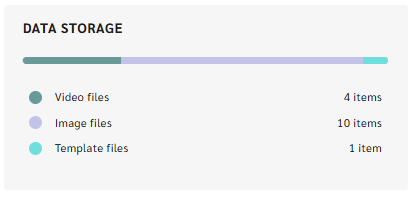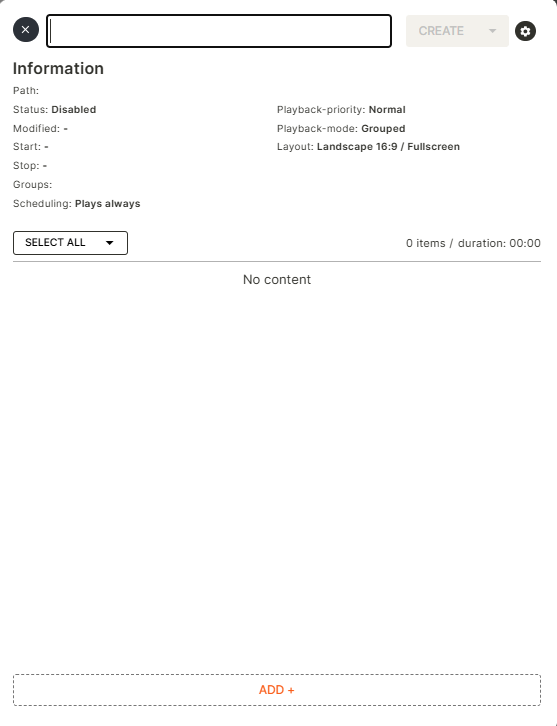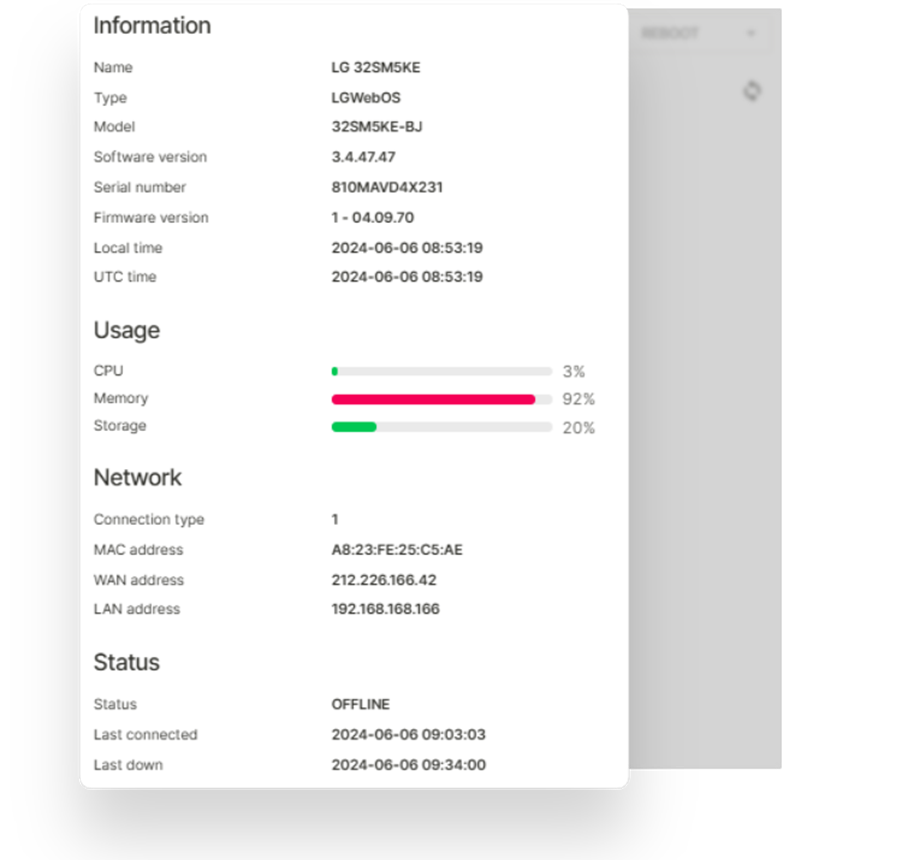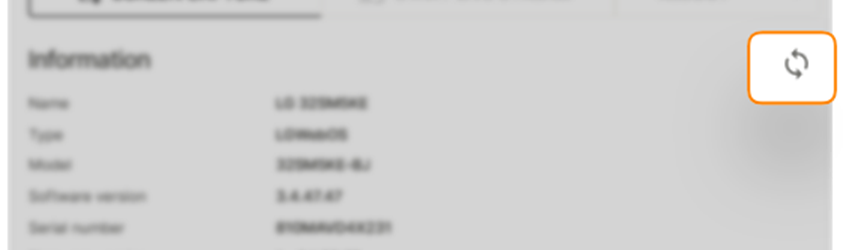UI Release Version 1.27.0
Navigation
Action Buttons
We have updated the icons in all action buttons across the CMS. The previous icon library was outdated, and this update ensures a more modern and consistent user experience. While the functionality remains the same, you may notice refreshed visuals in various menus and actions.
Dashboard
Improved Data Storage Widget
The data storage widget now provides a clearer, more visual representation of stored content. Instead of displaying a progress bar indicating storage limits, the updated widget shows a categorized breakdown of stored content items (Videos, Images, and Templates). This update reduces confusion when uploading files and improves clarity on content distribution within storage.
Playlists
Improved Playlist Creation Flow
When creating a new playlist, the Empty Playlist Sidekick now opens instead of the old dark-mode editor. To begin, hover over the Action Button and click "Create new Playlist" to open an empty playlist. You can then add content and adjust playlist settings using the cogwheel button.
Before proceeding, you must enter a name for the playlist. You will be unable to create your playlist until a name is provided. However, playlist settings do not need to be modified before creating—the default settings will automatically apply.
Default Playlist Settings:
- Status: "Disabled" if no groups/labels are targeted, else the default status would be "Published"
- Scheduling: Play always
- Priority: Normal
- Mode: Grouped
- Layout: Landscape 16:9 / Fullscreen
A playlist is only created when the "Create" button is pressed. If the sidekick is closed without saving, no playlist will be stored. Additionally, users will receive a notification if no target groups are assigned to the playlist.
If the playlist is assigned to target groups, you can use the "Create" dropdown and select "Force player update" to update the player with the new playlist. This action will also create the playlist.
Players
Enhanced Sidekick Device Information Overview
The remote-control sidekick has been improved for better usability and a more comprehensive display of device data.
The layout has been reorganized into distinct sections—Information, Usage, Network, and Status—to enhance readability. Local time and UTC are now shown under the "Information" section for each device, ensuring greater clarity across time zones.
To improve monitoring, text-based indicators for CPU, Memory, and Storage usage have been replaced with bar charts. These charts visually represent usage percentages with colour coding. Green for low usage and red for usage exceeding 90%.
Additionally, the refresh functionality has been updated to ensure all displayed information, including time data and bar charts, is updated dynamically. Clicking the refresh icon now retrieves the latest device details without requiring a page reload.