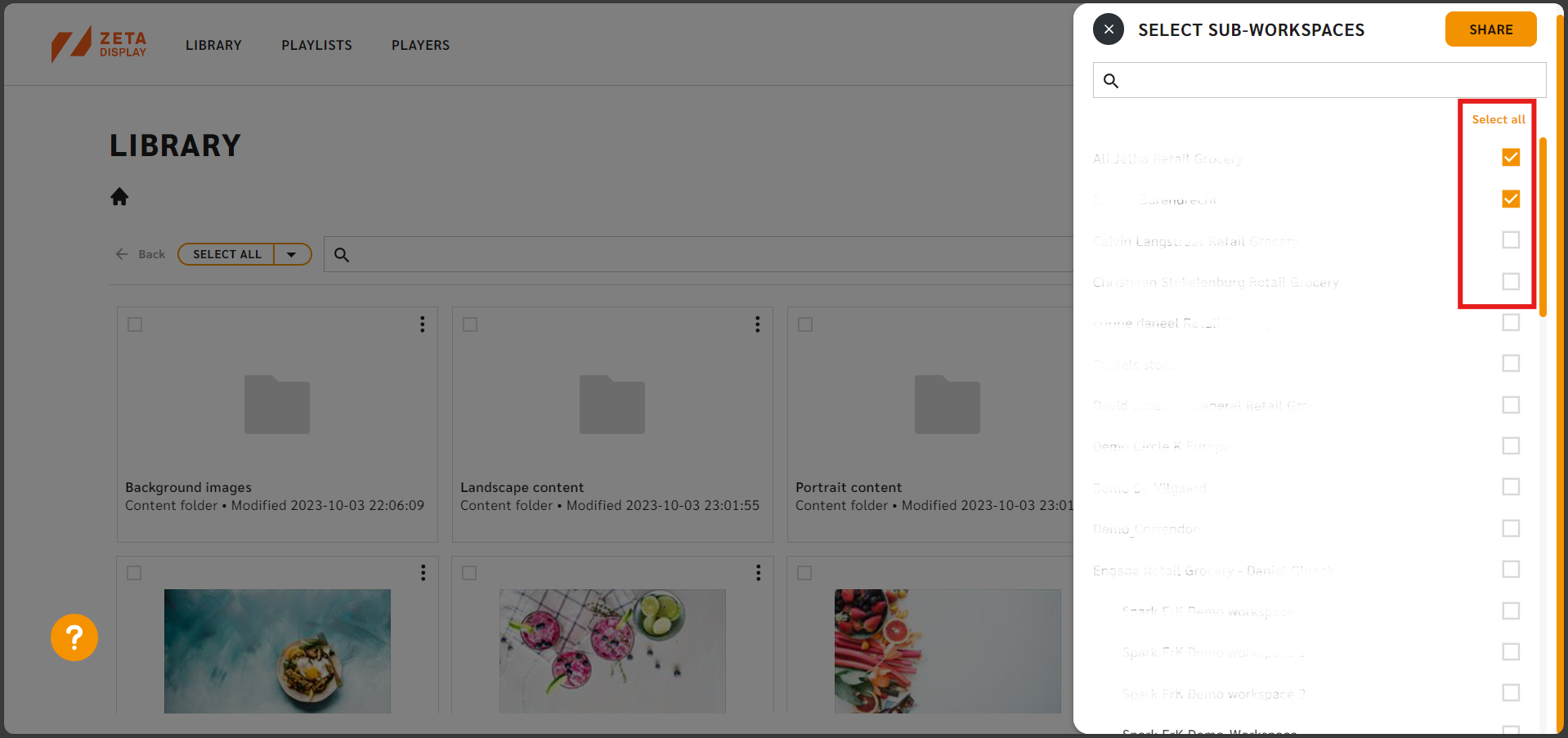Release Version 1.19.0
Discover What’s New
The next step in the UX/UI journey
Building on the previously introduced multifunctional sidekick for quick and easy access to features, we’ve continued to enhance the user experience within the Engage CMS. A key improvement is the wider platform view, with the content now stretching to fill the entire screen rather than being boxed. This change provides a more immersive and flexible interface, making navigation and content management smoother.
We remain committed to ongoing UX/UI development, and users can expect further refinements and enhancements in upcoming releases to continue improving their experience on the platform.
Live Player Preview
This requires atleast a player software version of: 4.x
Beta version of this has been release and if you are interested to test it out, reach out to your local ZetaDisplay contact.
Upon selecting a player, a connection will be automatically established, streamlining the process for initiating live mode.
Key features include:
- "Start Live Stream" Button: A new "live" button within the player preview triggers live mode, providing users with real-time stream feed of screenshots from the player device.
- Dynamic User Feedback: Users receive immediate feedback upon the successful activation of live mode, ensuring an engaging and interactive experience.
This enhancement provides a dynamic and intuitive way for users to interact with player content in real-time, significantly improving player monitoring capabilities.
Remote Control Sidekick Access
Users now have the ability to easily open the remote control sidekick directly within the Engage platform. This enhancement provides seamless access to remote player controls from various areas of the platform, streamlining player management and interaction.
Key features include:
- Access from Player List View: Users can open the remote control sidekick by clicking on the three-dot menu next to a player in the player list view and selecting the "Remote" option.
- Access from Player Information Sidekick: The remote control sidekick can also be opened directly from the player information sidekick by clicking on the newly added remote icon.
This improvement offers users more convenient and efficient ways to manage and control their players, enhancing the overall user experience and interaction with Engage.
Enhanced Playlist Settings Access via Sidekick
Users can now configure playlist settings directly from the sidekick, eliminating the need to navigate to the old playlist edit view. This improvement simplifies the process of managing playlist schedules, targets, and modes, offering a streamlined user experience within the Engage CMS.
Key features include:
- New Access Point: A cogwheel icon has been added to the top right corner of the sidekick. Clicking on this icon opens a bottom-up modal, allowing users to configure playlist settings without leaving the sidekick.
- Playlist Configuration Options: The bottom-up modal provides the same functionalities previously available in the right panel of the old playlist edit view, including:
- Playlist schedule configuration
- Target selection and management
- Display of targeted players
- Mode selection
- Priority selection (if enabled by feature flag)
- User Confirmation Required: Changes made in the modal must be confirmed by the user, but they will not be saved to the system until the "Update" button in the sidekick is clicked.
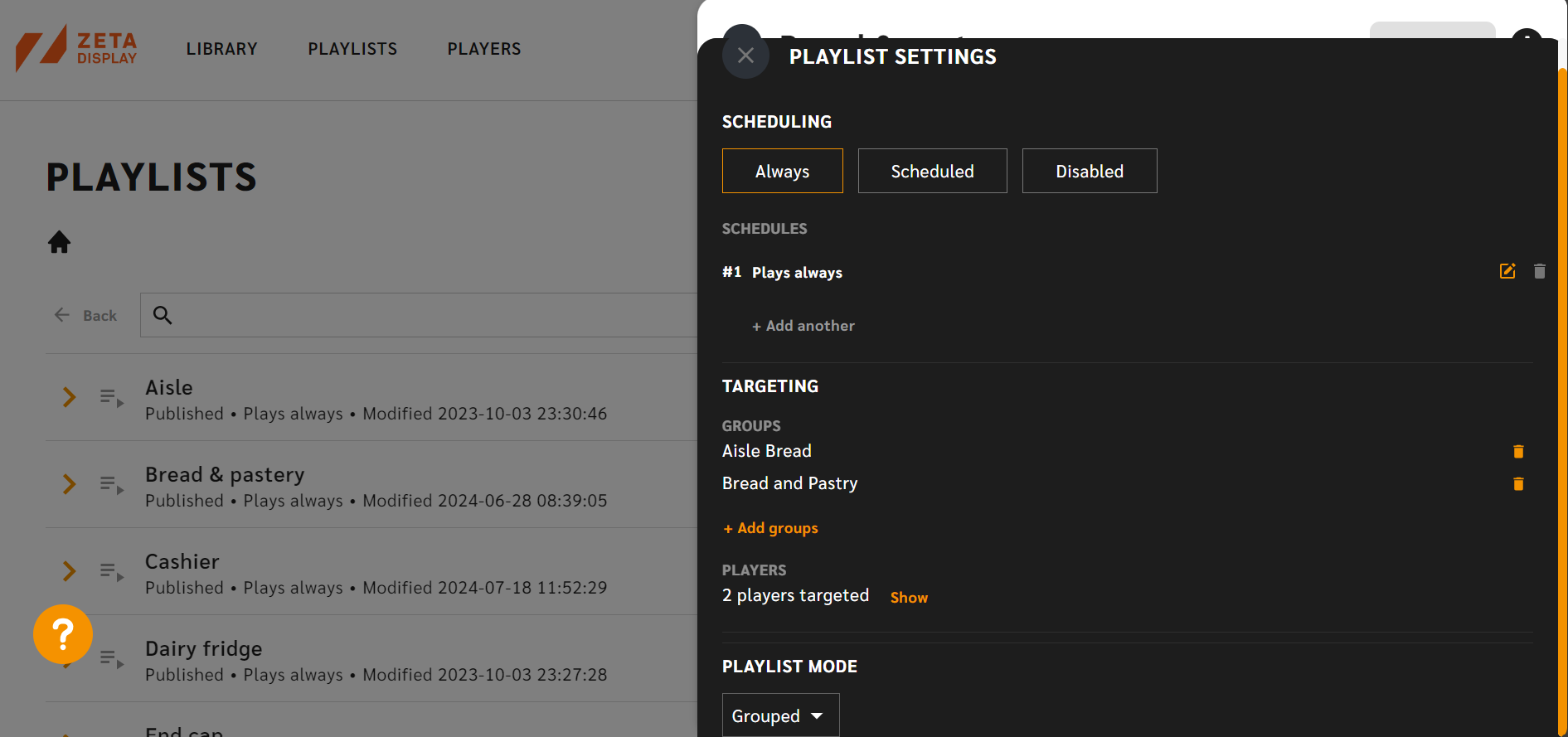
This update removes the need to maintain two different playlist views and makes it easier for users to manage and customize their playlists in one integrated location.
Player Location-Based Filtering in Player View
Users can now filter players based on their location within the player view, providing enhanced control and organization when managing multiple players in the Engage CMS. This update introduces a Location filter option, streamlining the process of sorting players by their physical or assigned locations.
- Location Filter: A new drop-down menu is available in the Player view, allowing users to filter players by location.
- Location List: The drop-down menu displays all locations within the workspace, and each option represents a specific location.
- "Location Missing" Option: In cases where players do not have a location assigned, a "Location Missing" option is available to filter and display those players.
- Dynamic View Update: Upon selecting a location, the player view automatically updates to show only players from that specific location or players with no assigned location, depending on the user’s choice.
This enhancement provides greater flexibility for users to manage player locations efficiently, improving the overall navigation and organization within the Engage CMS.
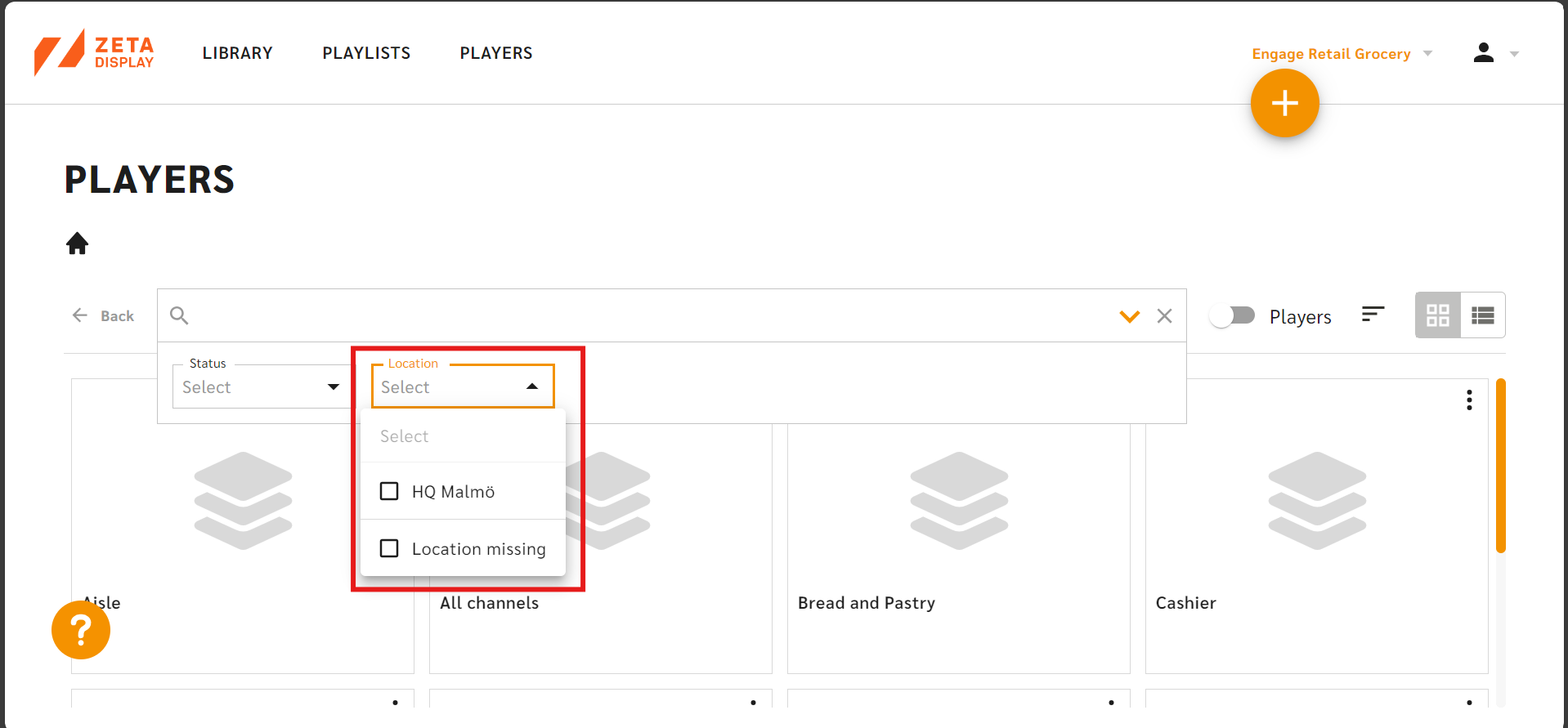
Playlist Indicator in Library View
Users can now identify which content items in the Library have been added to one or more playlists, improving content management and playlist tracking within the Engage CMS. This new feature introduces a visual indicator for both the row and grid views in the Library.
Key features include:
- Playlist Icon: A dedicated icon is displayed next to content items in both the row and grid views, indicating that the content is included in one or multiple playlists.
- Enhanced Visibility: This visual cue allows users to quickly see which media assets are actively in use, helping to streamline content management tasks and avoid duplication.
This enhancement provides improved oversight of playlist usage, ensuring better content organization and management within the Engage CMS.
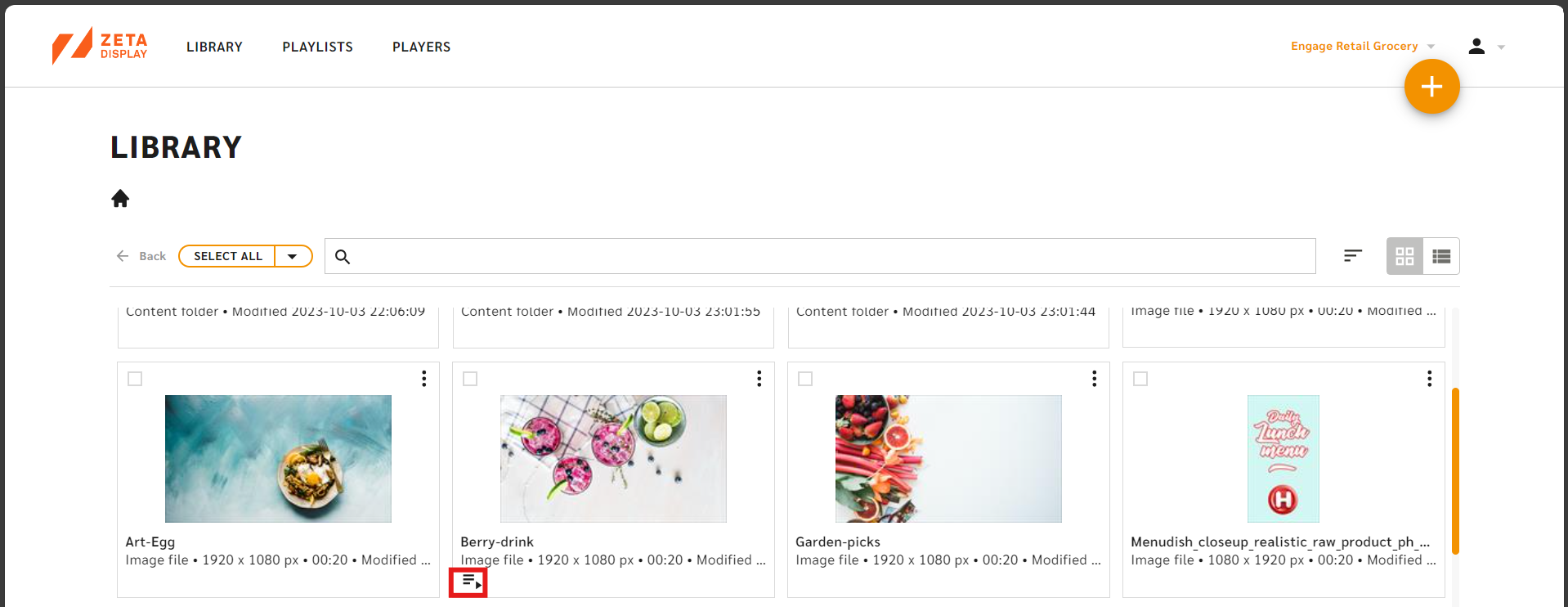
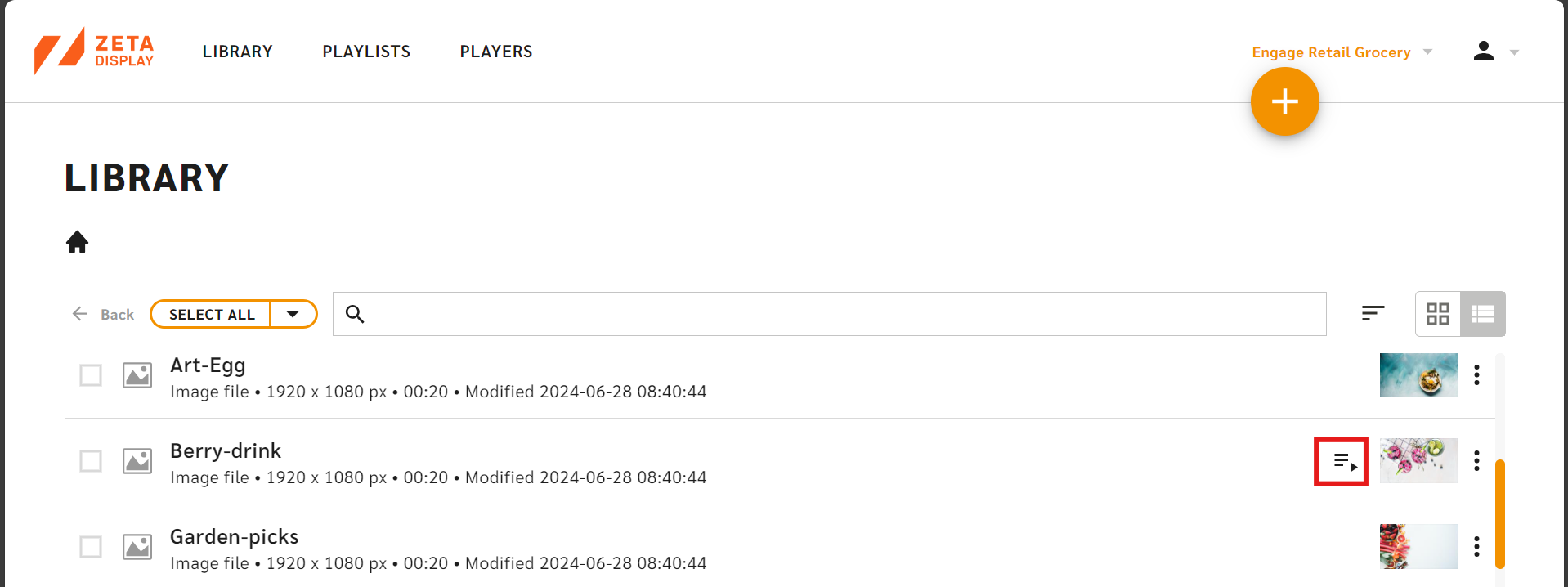
Enhanced Folder Sharing via Workspace Selection Sidekick
Users can now share Content folders across multiple sub-workspaces using an improved sidekick interface, replacing the previous modal with a more efficient and user-friendly workflow. This enhancement streamlines the process of sharing folders, allowing for multi-selection and better control over workspace collaboration.
Key features include:
- Workspace Selection Sidekick: When users select the "Share" option from the Content folder's three dots menu, a new sidekick interface opens, displaying all sub-workspaces associated with the selected folder.
- Multi-Selection Support: Users can now easily select or unselect multiple sub-workspaces using checkboxes, allowing for seamless content folder sharing across different sub-workspaces.
- Pre-Selected Checkboxes: If a folder is already shared with a workspace, the checkbox will be pre-selected, and users can unshare the folder by simply unchecking it.
- Update Confirmation: After making sharing adjustments, users can click the "Update" button to save the changes and close the sidekick. If users attempt to close the sidekick without saving, a confirmation prompt ensures no accidental loss of changes.
- Error Handling: In case of any issues during the sharing process, such as network or permission errors, the system will display clear guidance for resolving and retrying the action.
This enhancement significantly improves folder-sharing functionality within the Engage platform, providing greater control, flexibility, and ease of use for managing content across multiple workspaces.