UI Release Version 1.26.0
Dashboard Update: Improved UI & New Widgets for Better Navigation
Storage Usage Widget
We’re introducing the Storage Usage Widget to help you easily track your workspace storage usage. This component provides a quick summary of the storage space used and the breakdown of item types within your workspace.
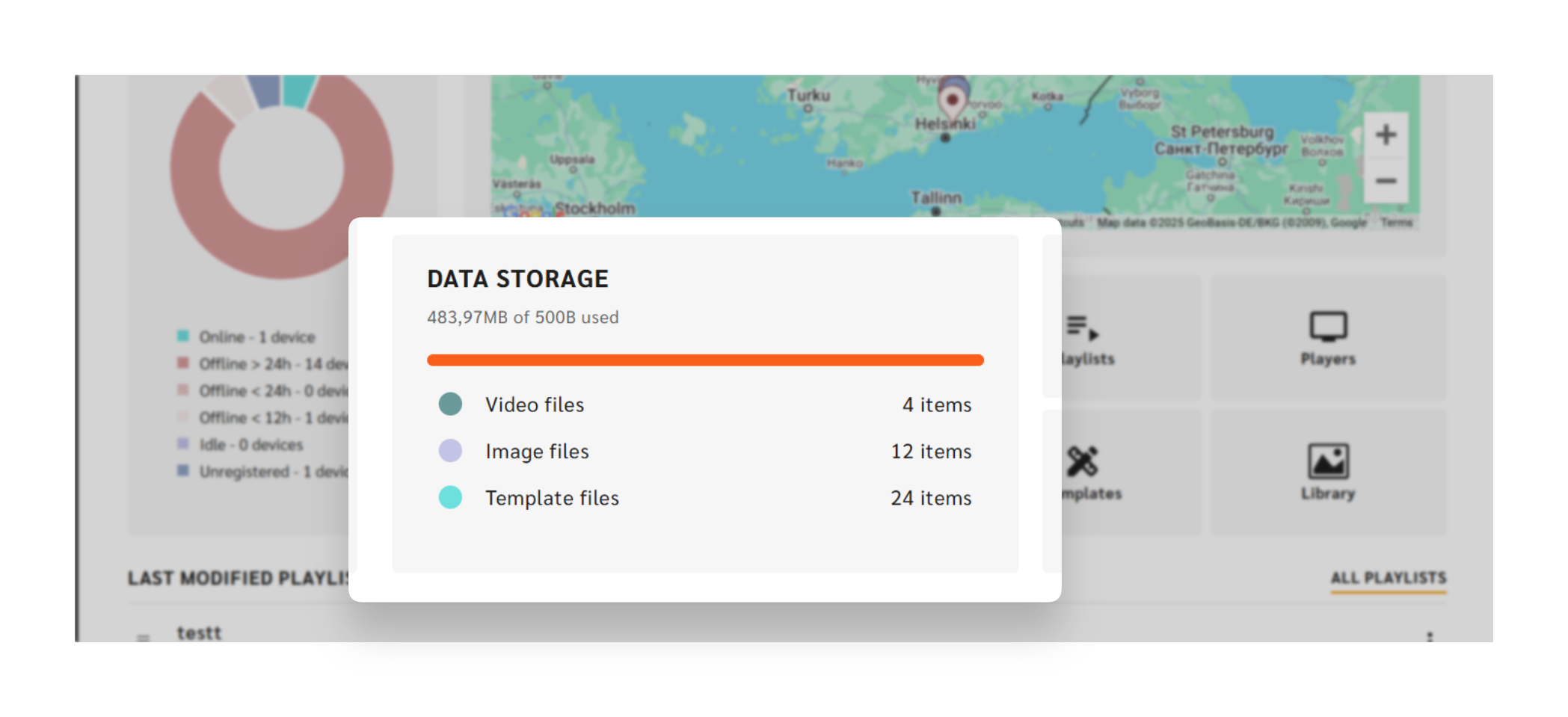
Key Features:
- Storage Overview:
Displays the total storage used versus available space in the format: "X GB of Y GB used." - Item Breakdown: Provides a breakdown of item counts for each type:
- Movies: Total number of movie items.
- Pictures: Total number of picture items.
- Templates: Total number of template items.
This widget is designed to offer a quick and easy way to track and manage workspace storage usage, fully integrated into the Engage Dashboard for better storage visibility.
Player Status Widget
We’ve revamped the Player Status to provide a clearer and more interactive view of your device statuses, now with a portrait orientation, updated design, and improved user experience.
Key Features:
- Orientation Change:
The widget’s layout has shifted from Landscape to Portrait, with a vertically stacked chart and status list for better viewing. - Updated Chart Style:
The pie chart has been replaced with a modern Doughnut chart. - Device Total Information:
Displays the total number of devices at the top in the format: “Devices total: X”. - Status-Specific Device Counts:
Displays the number of devices for each status
(Online, Offline <12 hours, Offline <24 hours, Offline >24 hours, Idle, and Unregistered). - Interactive Status-Based Navigation:
Clicking any section of the doughnut chart or any status in the list filters and navigates to the Player View with the selected status. - Enhanced Hover Functionality:
Chart sections and list items are highlighted when hovered or selected, making it easier to identify specific data points. - Optimized Data Fetching:
Efficient queries ensure seamless loading and updates of the widget. - Responsiveness:
The widget remains fully responsive across different screen sizes and resolutions.
Quick Links for Faster Navigation
As part of the ongoing Dashboard renewal, we’ve introduced Quick Links for faster and more efficient navigation. These links provide direct access to specific sections of the Engage CMS, allowing you to quickly jump to key areas without navigating through the top menu.
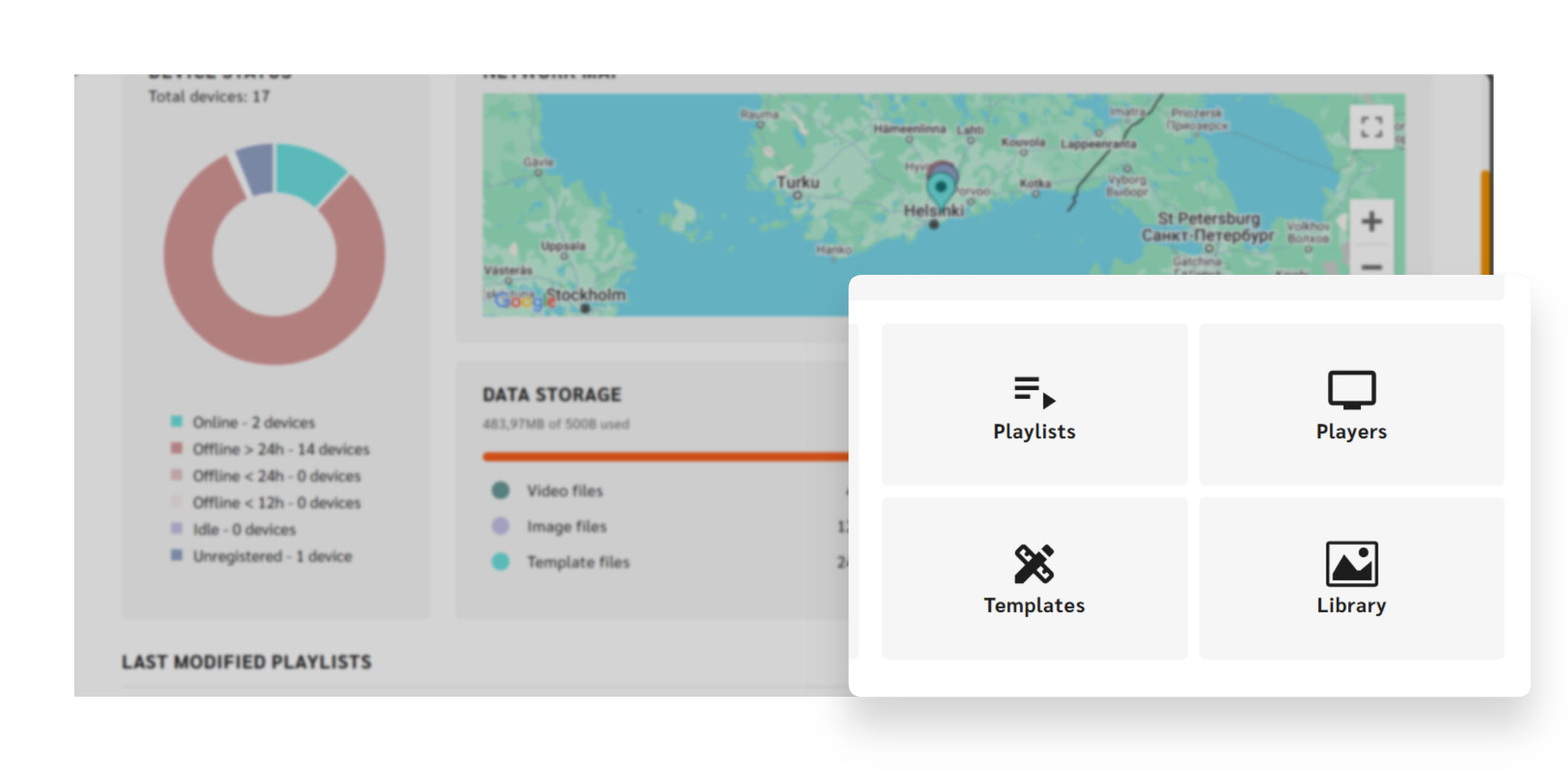
Key Features:
- Library Quick Link:
A Library icon added to the Dashboard for direct access to the Library View, simplifying content management. - Template Library Quick Link:
A Template icon at the top of the Dashboard provides immediate access to the Template Library for efficient template management. - Playlist Quick Link:
The Playlist icon redirects users to the Library View, streamlining playlist management. - Players Quick Link:
A Players icon offers direct access to the Player View, making device management and monitoring more efficient.
These Quick Links enhance navigation by offering direct access to key sections of the Engage CMS, reducing the need to navigate through the top menu.
Recent Template Modifications
To help you stay updated with the most recent changes to templates, we’ve added a Recent Template Modifications widget to the Dashboard. This widget displays the latest modified media items from your templates for quicker access and management.
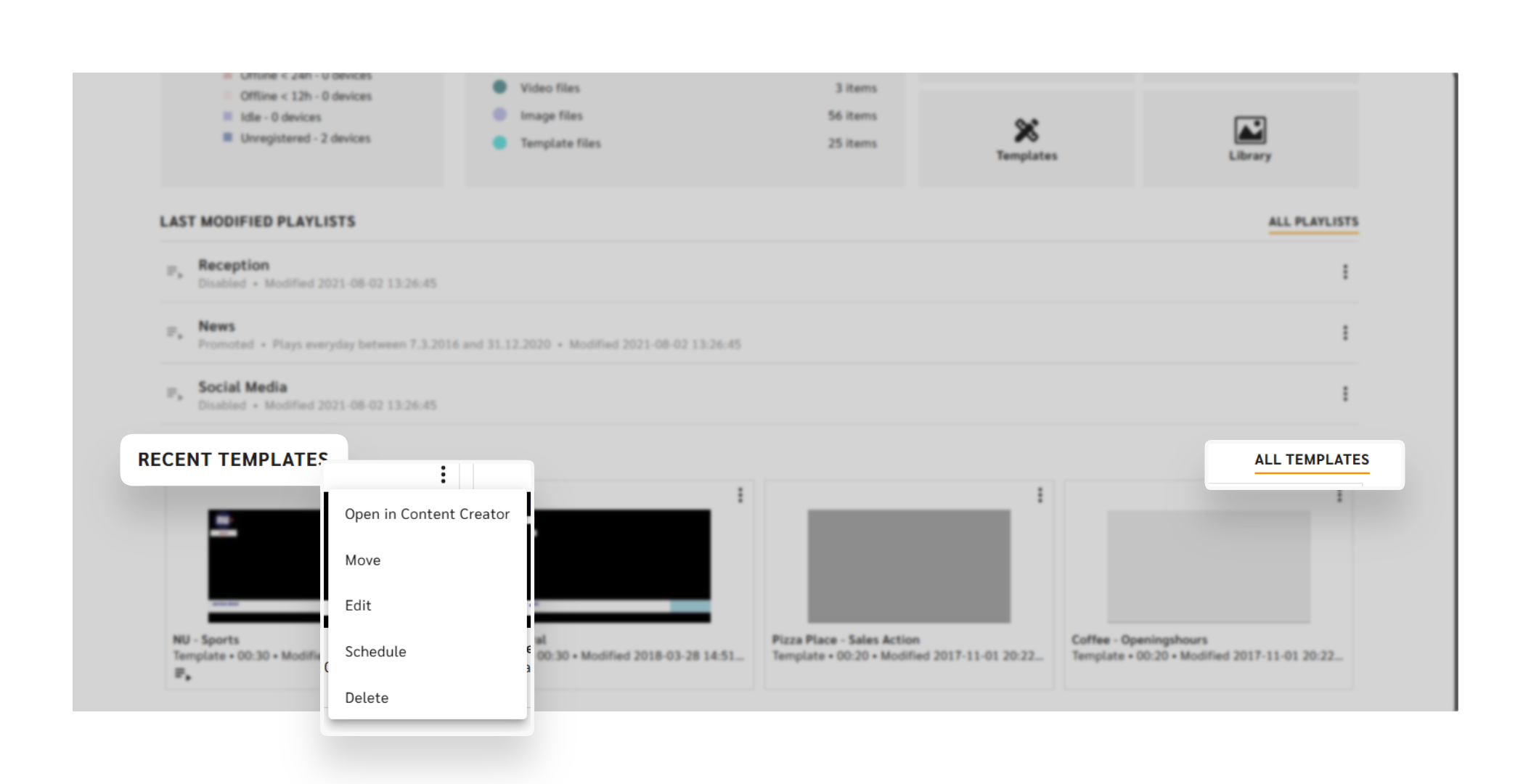
Key Features:
- Display Recent Template Items:
Shows up to 4 of the most recently modified media items from your templates, sorted by the most recent modification date. - Thumbnail Layout:
Items are displayed with a consistent aspect ratio and size for a clean, organized layout. - Click to Open Media Item Sidekick:
Clicking a thumbnail opens the Media Item Sidekick for detailed views and additional actions. - Quick Access to Content Creator:
Each media item includes an “Open in Content Creator” button for direct access to the Content Creator application in a new tab or window. - Access All Templates:
The "All Templates" button opens the Library view with the Template filter applied for browsing all templates in the workspace.
Refinements and Improvements
Playlist Layout and Area Selection
We’re introducing a new Layout Selection feature in the Playlist Sidekick, giving you more control over how your playlists are displayed.
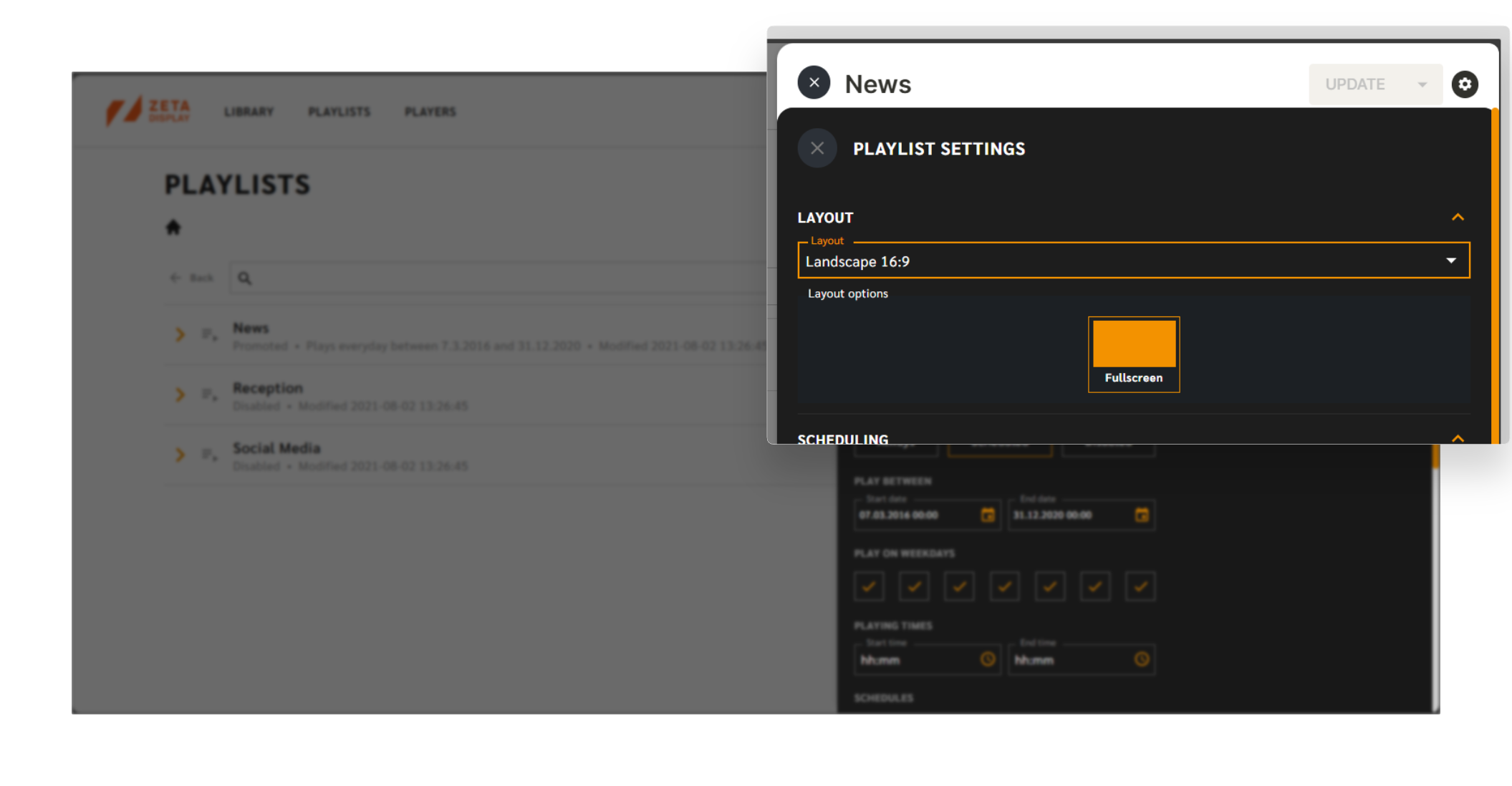
Layout Selection:
A dropdown is added at the top of the Playlist settings panel to choose from available layouts in your workspace. After selecting a layout, the available areas within that layout will appear, and you can click to select where to apply the playlist. The selected area will be visually highlighted.
- Default: The main area of your workspace's default layout is pre-selected.
Automatic Content Orientation Validation:
If changing the layout affects the content orientation, the system will automatically validate if your media fits the new orientation. Mismatched content will be flagged for adjustment before saving.
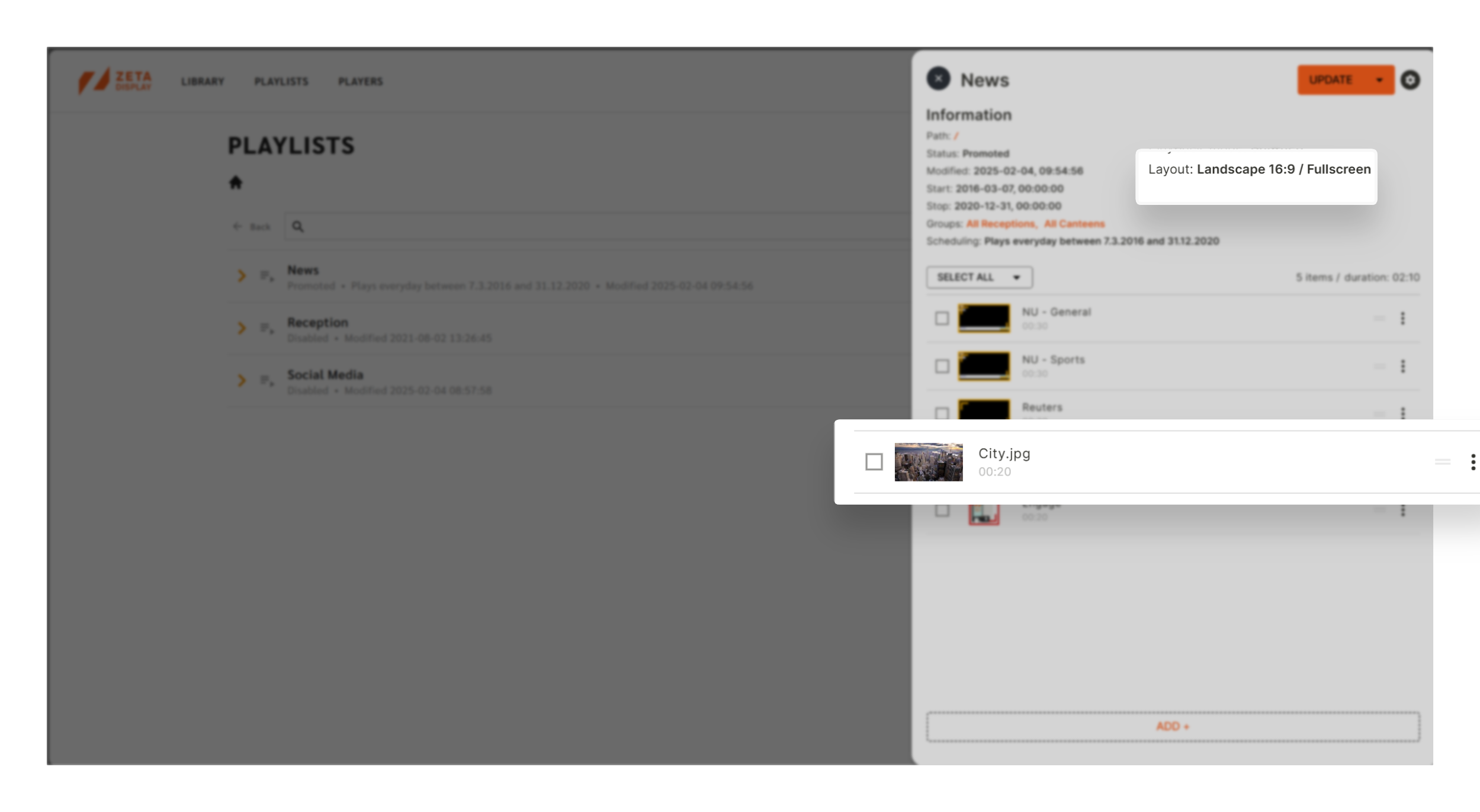 | 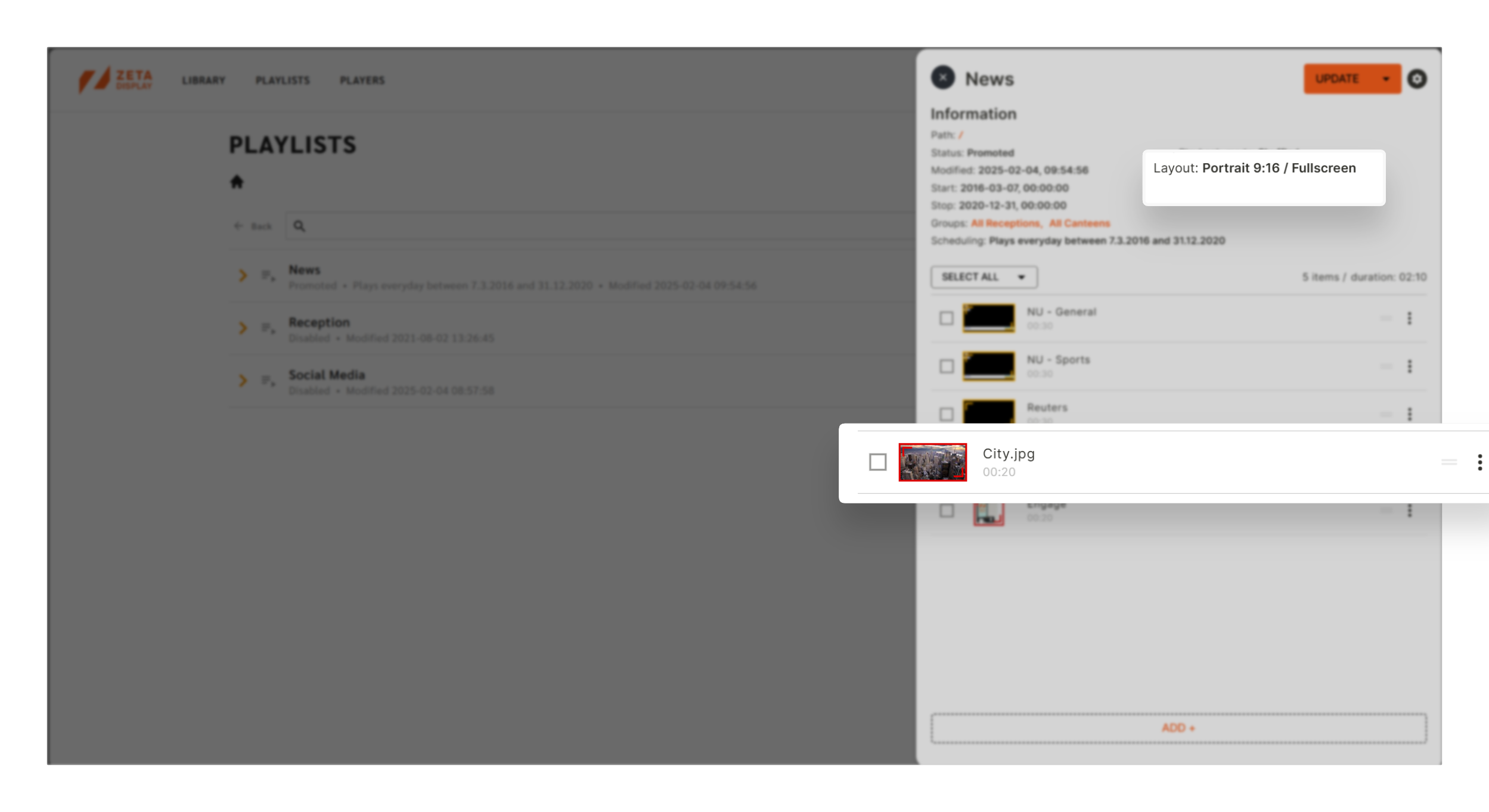 |
Saving & Cancelling Changes:
- Changes are saved by clicking "Update" or "Force Player Update" in the top right corner.
- To cancel, click the X button in the top left, which opens a confirmation modal with two options:
- Cancel: Keep editing without saving.
- Undo Changes: Revert all modifications and close the Playlist Sidekick.
Interface Feedback:
- The selected layout area is highlighted immediately.
- Any content orientation mismatches are flagged with a warning upon saving, allowing you to proceed and fix them later.
Expand/Collapse Options in Playlist Settings
We’ve added an Expand/Collapse feature in the Playlist Settings view to help you navigate through long settings more easily and efficiently.
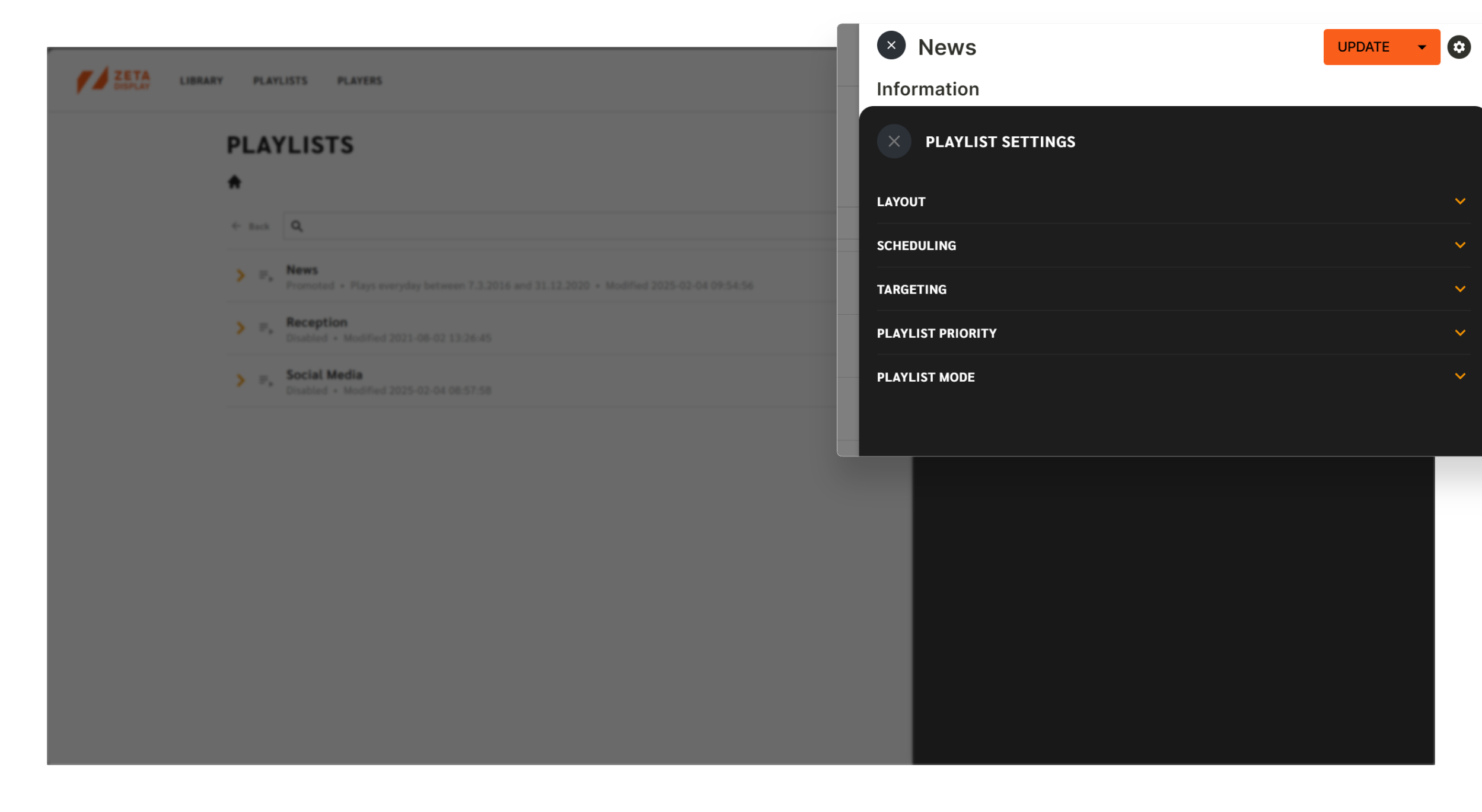 | 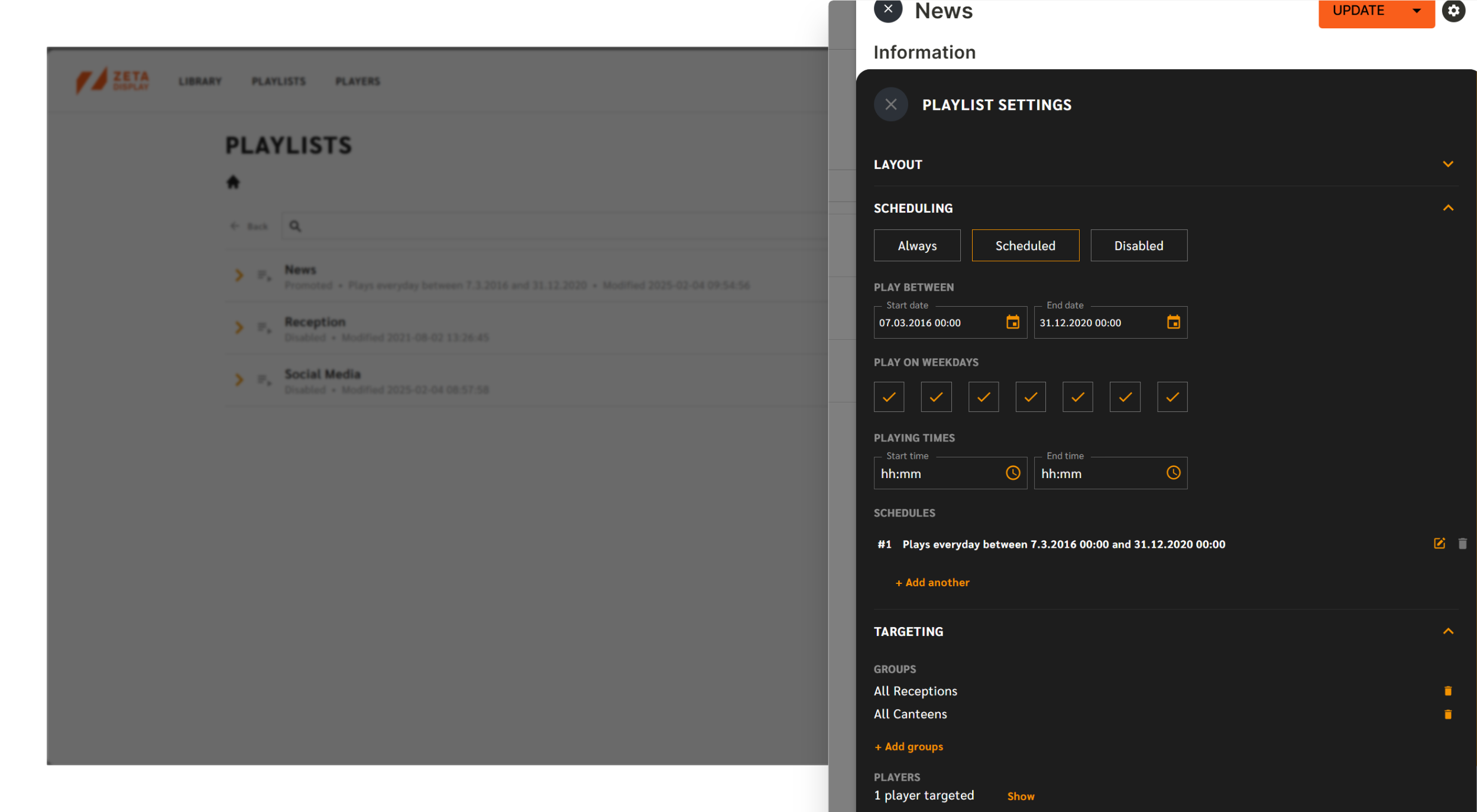 |
How It Works:
- Each section in the Playlist Settings now includes an expand/collapse toggle (arrow icon) for easier navigation.
- By default, the Layout section is collapsed, as it's less frequently adjusted, while Targets and Schedule sections are expanded by default.
- Once you manually expand or collapse a section, your preference is saved while in the Playlist Sidekick.
- When you leave and return to the Playlist Sidekick, the Layout section will remain collapsed, but other sections will stay expanded.
- Each section header shows whether it's expanded (down arrow) or collapsed (up arrow).
Scrollbar Support: Added for smoother navigation when sections are expanded.
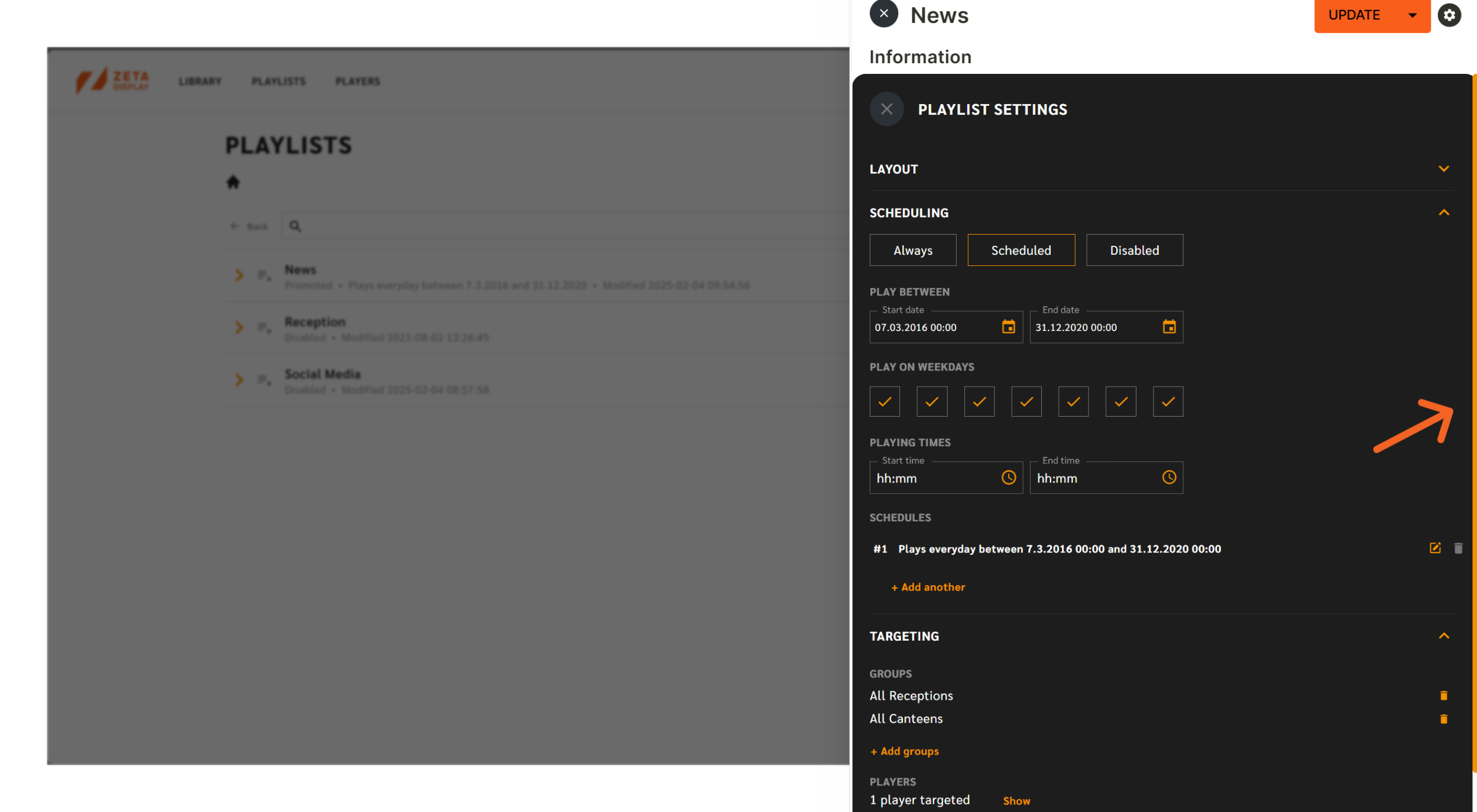
Open Media Folder via Full Path in Media Sidekick
We’ve improved the user experience by allowing you to quickly navigate to the media folder directly from the Full Path link in the Media Sidekick.
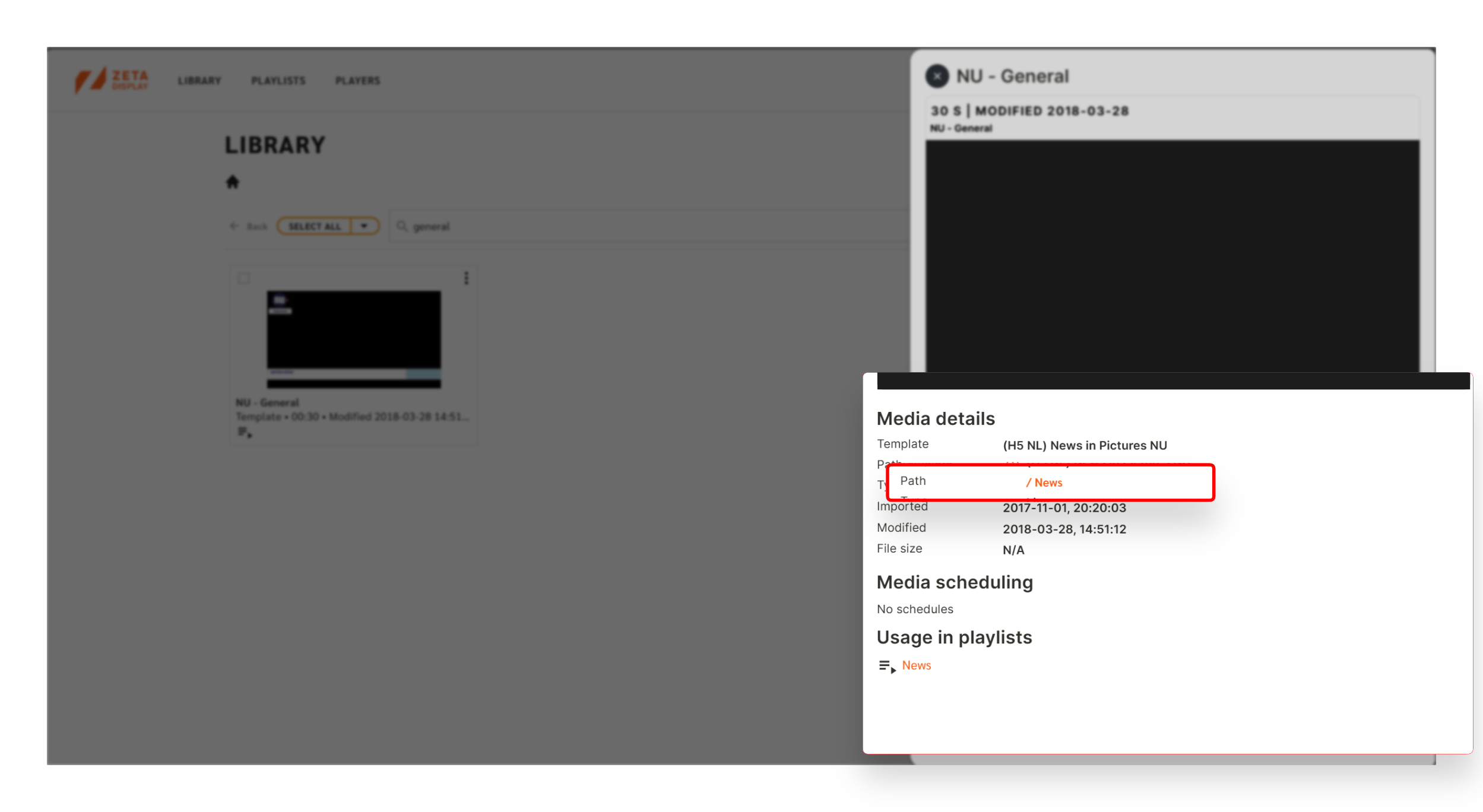
How It Works:
- When you search for a file in the Library and open the Media Sidekick, the Full Path to the file is displayed as a clickable link.
- Clicking the Full Path link will open the corresponding media folder in the Library view and automatically close the Media Sidekick.
Improved Workflow:
- This feature streamlines navigation by directly opening the folder where the file is stored, saving time and eliminating extra steps.
Key Benefits:
- Quick Navigation: Jump directly to the file’s folder.
- Smooth Transition: Seamless switch from Media Sidekick to Library view.
- Accessible Link: Tooltips clarify the link’s function (e.g., “Click to open folder”).
Responsive:
- The Full Path link works across all screen sizes, ensuring consistent functionality on any device.
Open Playlist Folder via Full Path in Playlist Sidekick
We’ve enhanced the user experience by adding a feature that allows you to easily open a playlist folder in the Playlist view directly from the Full Path link in the Playlist Sidekick.
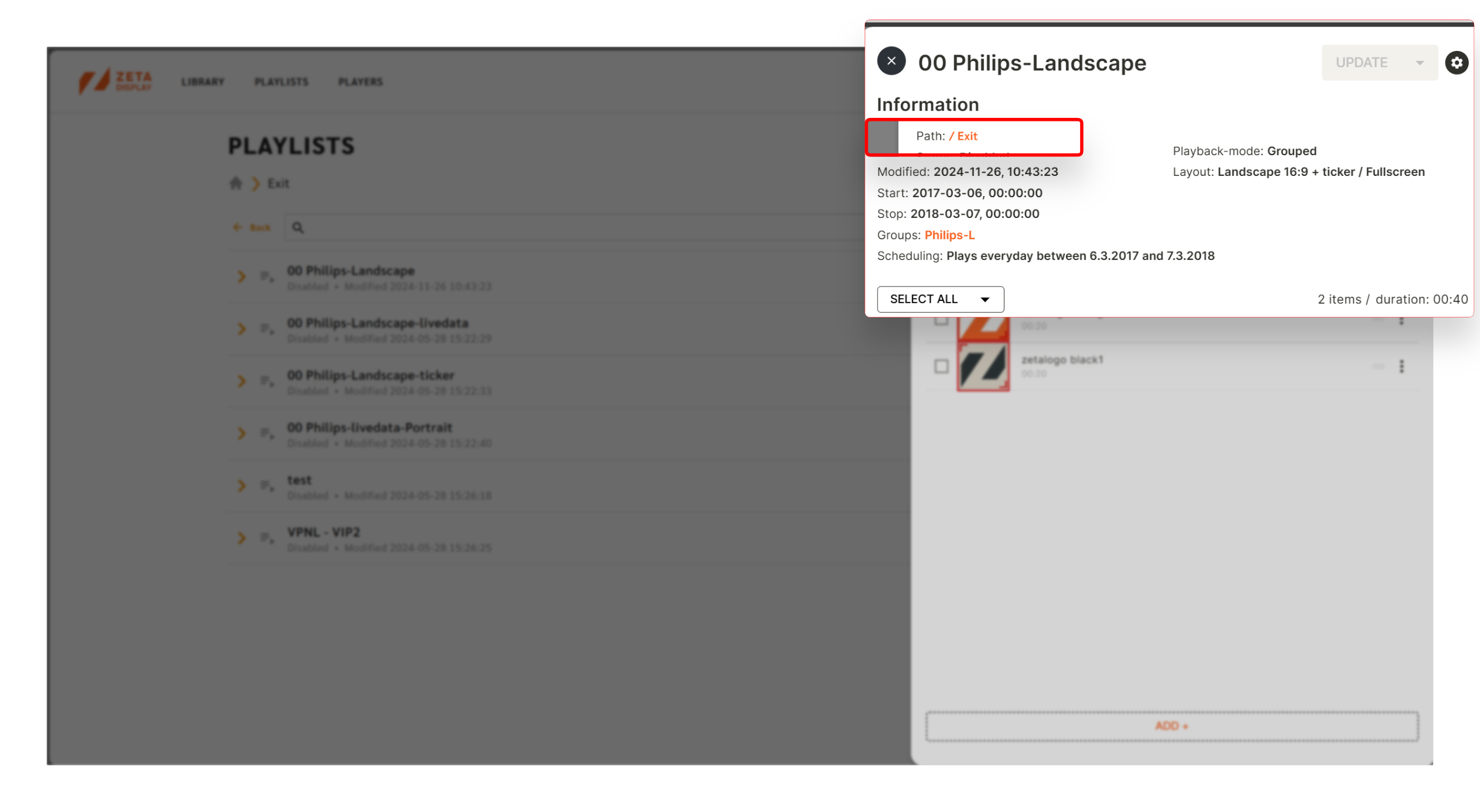
How It Works:
- When searching for a playlist or opening one from the Player Sidekick, the Full Path of the playlist will now appear as a clickable link in the Playlist Sidekick.
- Clicking the Full Path link will open the corresponding playlist folder in the Playlist view and automatically close the Playlist Sidekick.
Key Benefits:
- Instant Access: Open the playlist folder with a single click.
- Seamless Transition: Smooth switch from Playlist Sidekick to Playlist view without delays.
- Clear Functionality: Tooltips or inline text guide users with clarity (e.g., “Click to open folder”).
Responsive:
- The Full Path link works across all screen sizes, ensuring consistent functionality on all devices.

