UI Release Version 1.25.0
Discover what's new!
Set Content Exclusion Rules from the Player Sidekick
You can now exclude specific campaign media directly from the Player sidekick, making content management more precise and efficient.
How it works:
- Hover over the media in the playlist and click the Exclude icon.
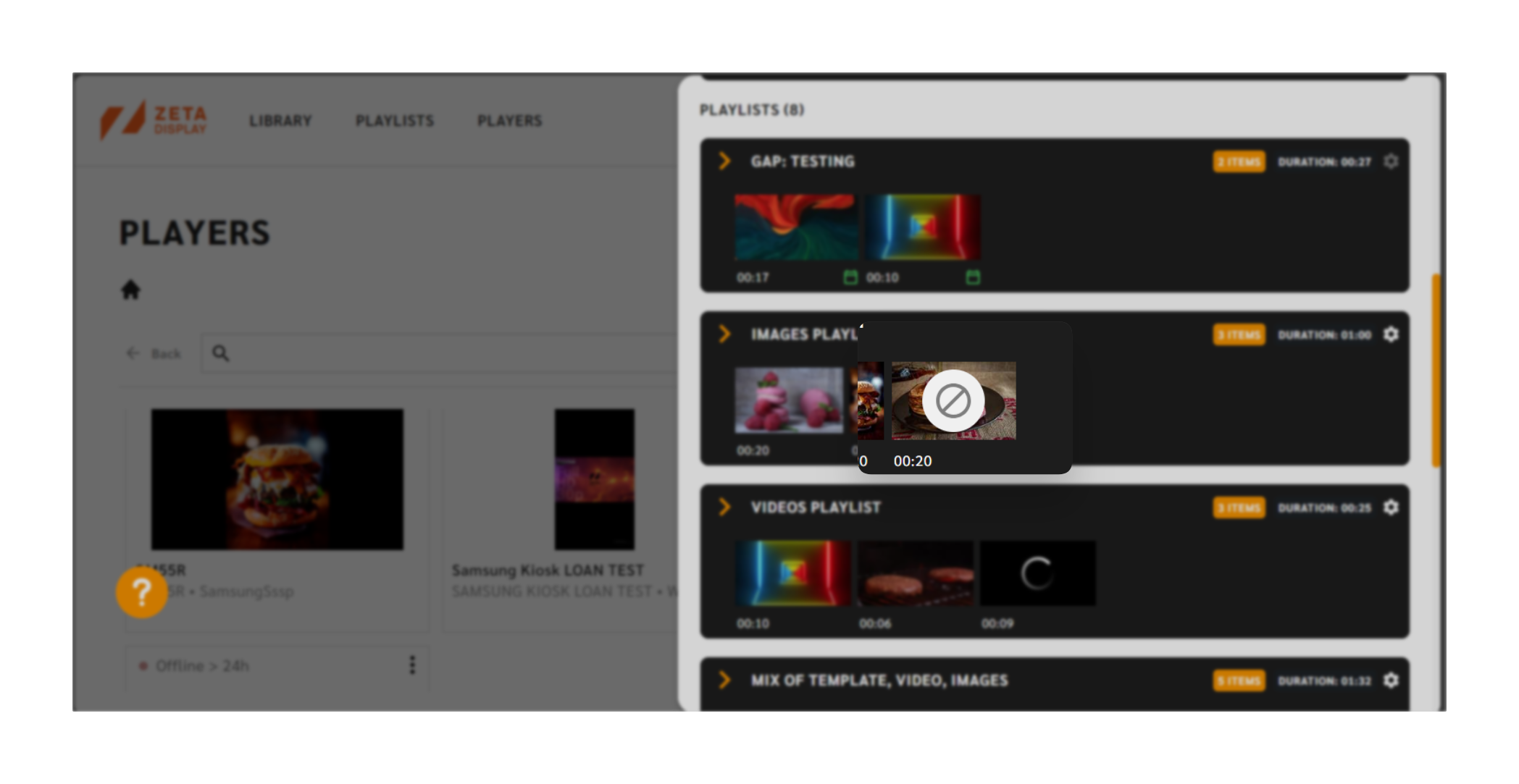
- A confirmation modal will appear to confirm your action.
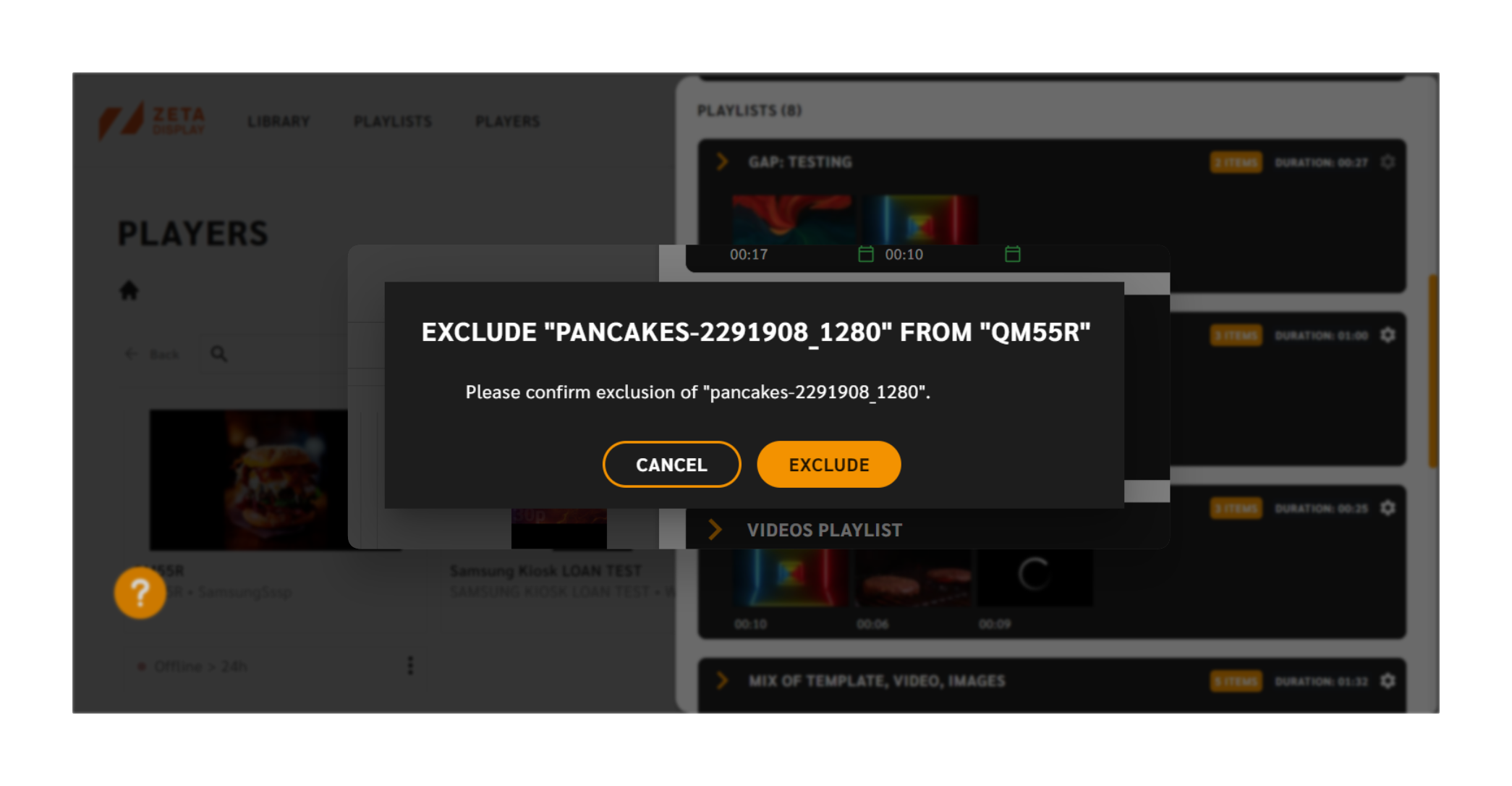
- Once confirmed, the exclude icon turns red, indicating the exclusion rule is applied.
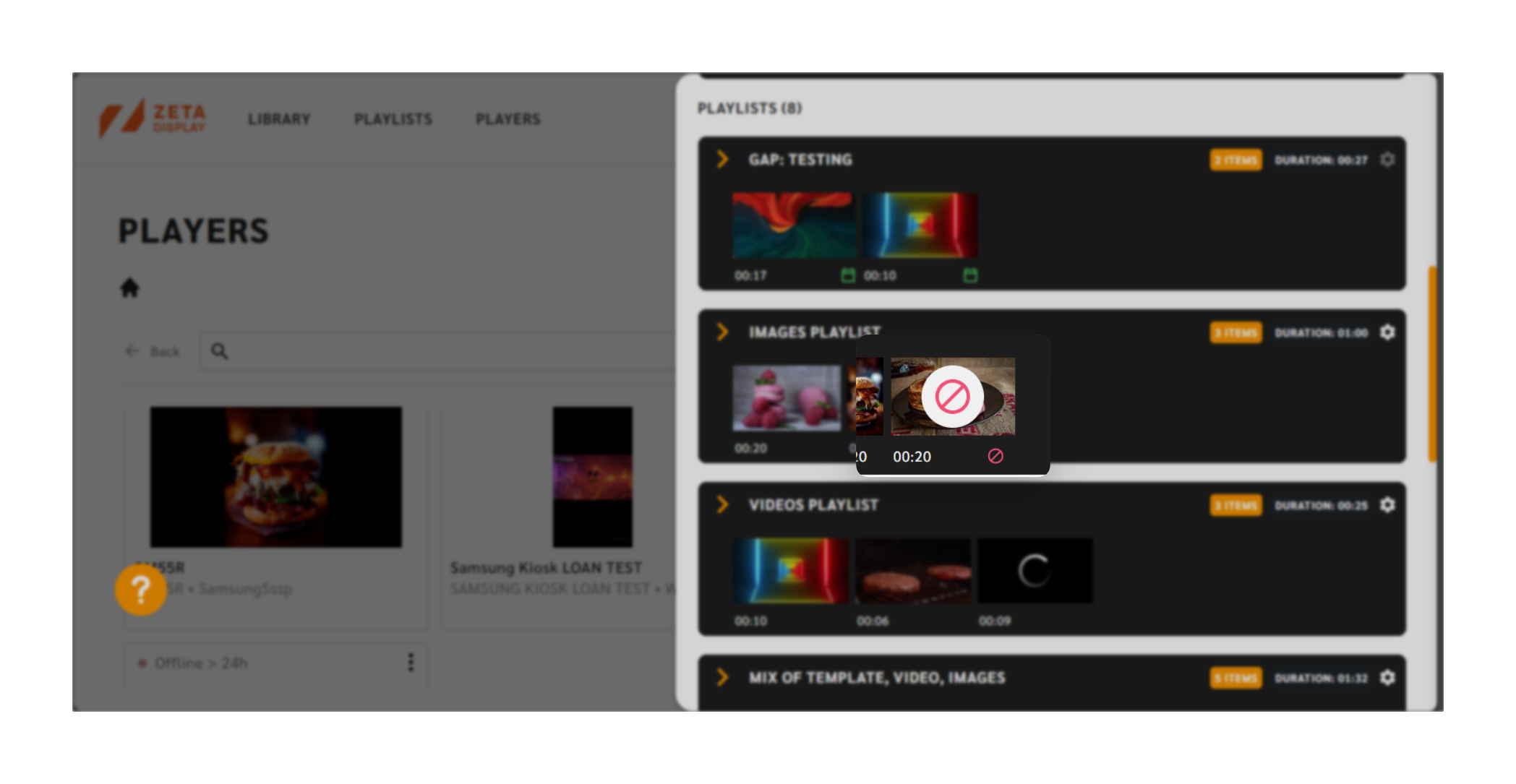
Availability:
This feature is only accessible when:
- The Exclude Content feature is enabled for the workspace.
- You have Player edit permissions.
- The player is owned by or shared with your workspace.
Note: This functionality is not available for Virtual players.
Confirmation Modal When Saving a Playlist Without Targets
To prevent accidental expirations, you will now receive a confirmation modal when saving a playlist with no targeted players.
How it works:
- If no players are targeted, a confirmation modal will appear when you attempt to save the playlist.
- You can choose to:
- Confirm and save the playlist without targets (status will change to Expired).
- Cancel to stop the saving process and make adjustments.
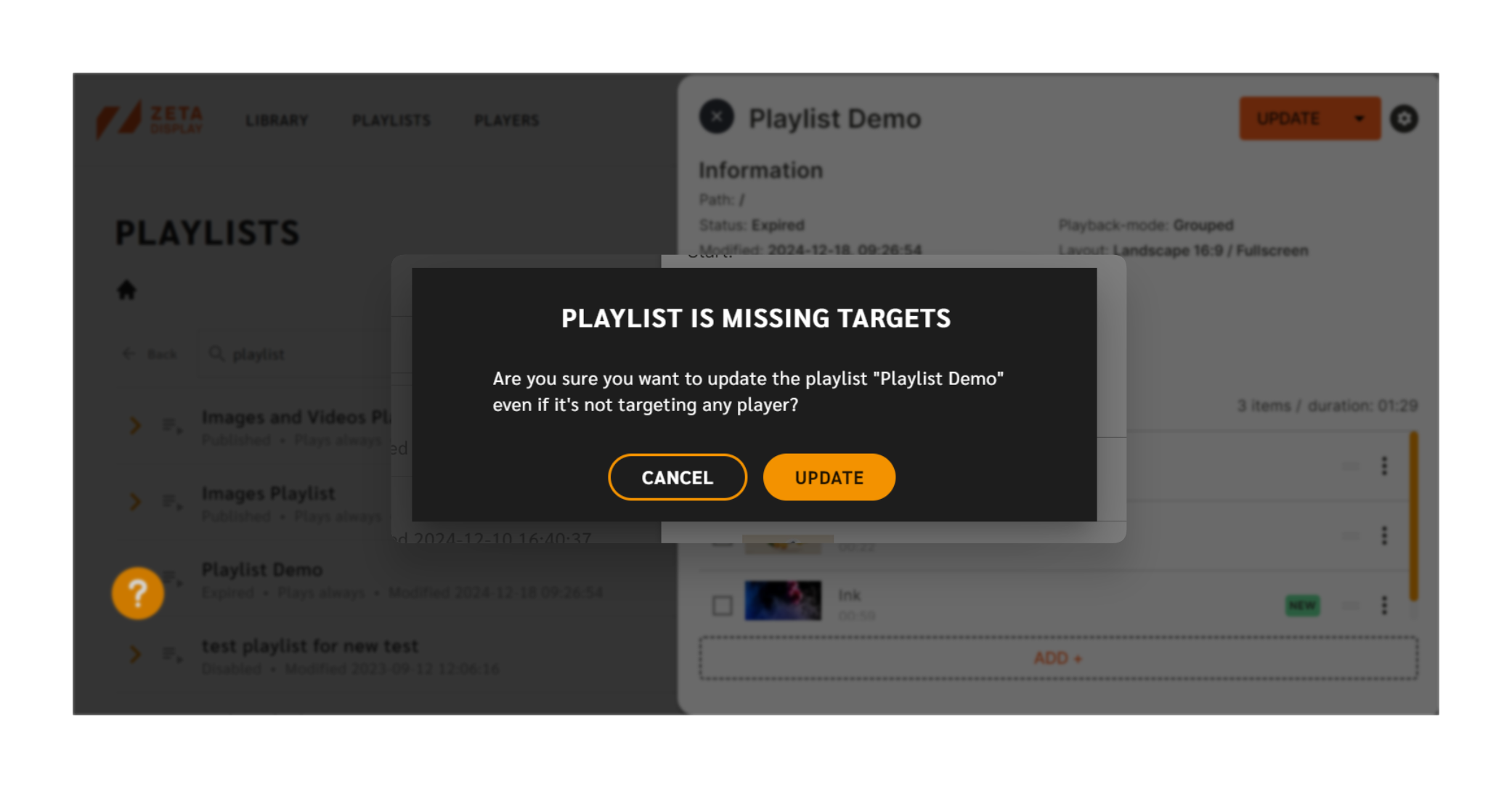
This ensures you’re fully aware of the playlist’s status and helps avoid unintended expirations.
Full Path Information Added to Playlist Sidekick
The Playlist Sidekick now displays the full folder path of files for better clarity and navigation.
What’s New:
- The complete folder path is always visible.
- Paths are formatted for consistency with the Library view.
- If a file is in the root folder, it is displayed as “/”
This improvement ensures users can easily manage complex folder structures without needing additional actions to view full path details.
Custom NextAuth Error Page for Better Feedback
We’ve added a custom error page to improve clarity during authentication issues.
What’s new:
- Users will now see a clear and informative error page if authentication fails.
- The error page includes a message explaining the issue and options to log in again or navigate elsewhere.
- This replaces the generic “Error” message, ensuring a better user experience during unexpected failures.
This update helps users quickly identify and resolve authentication issues.
Bug Fix
Workspace Switching Issue
We’ve resolved an issue where switching workspaces in Engage would occasionally fail to load the selected dashboard.
Details:
- Previously, when changing workspaces, the ZetaDisplay logo would spin indefinitely, and refreshing the page would return users to their previous workspace.
- The issue occurred particularly after prolonged inactivity (approximately 1 hour).
What’s fixed:
- Switching to another workspace now reliably loads the correct dashboard without requiring a page refresh.
This fix ensures a smoother and more reliable workspace-switching experience.
