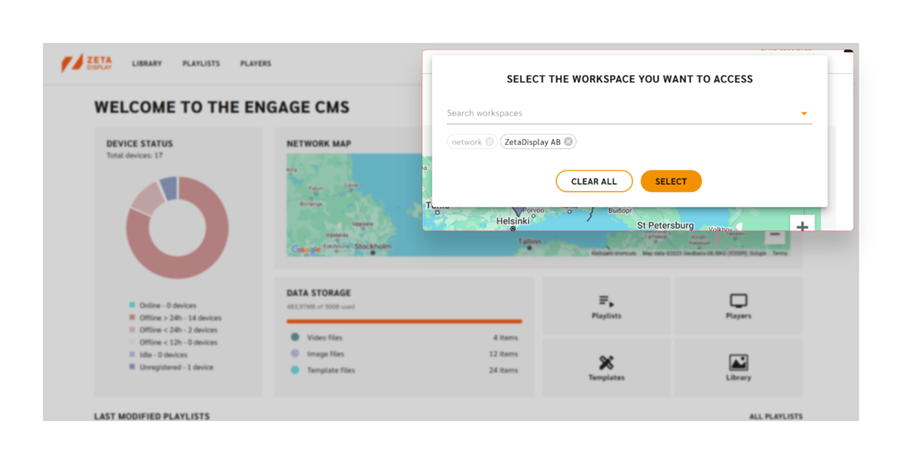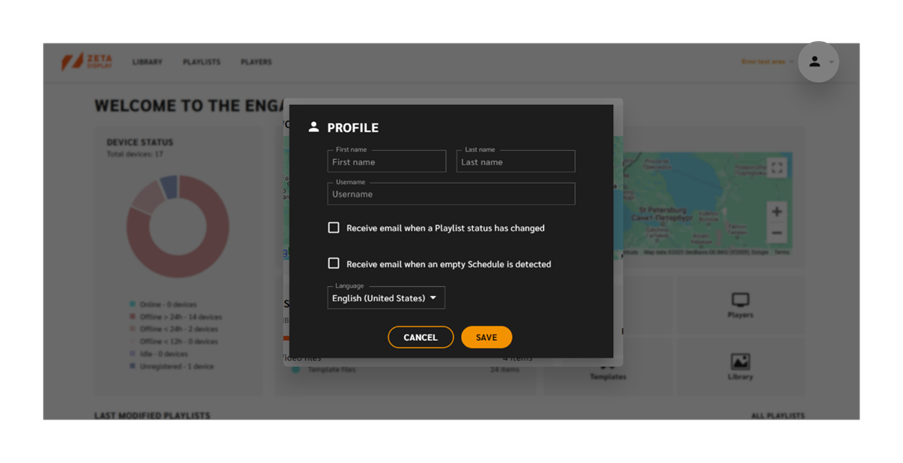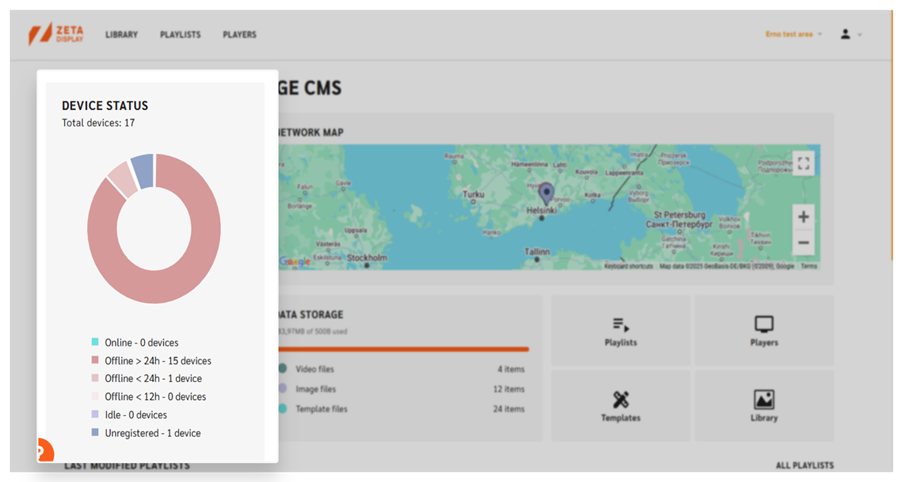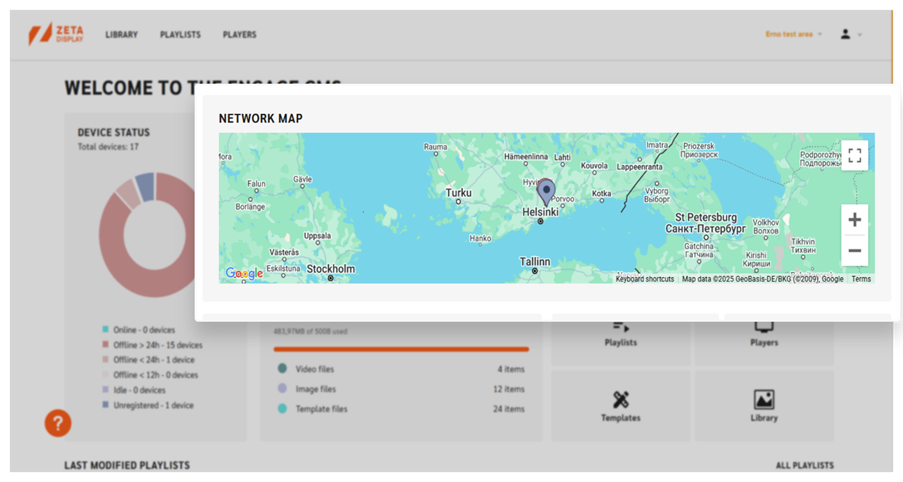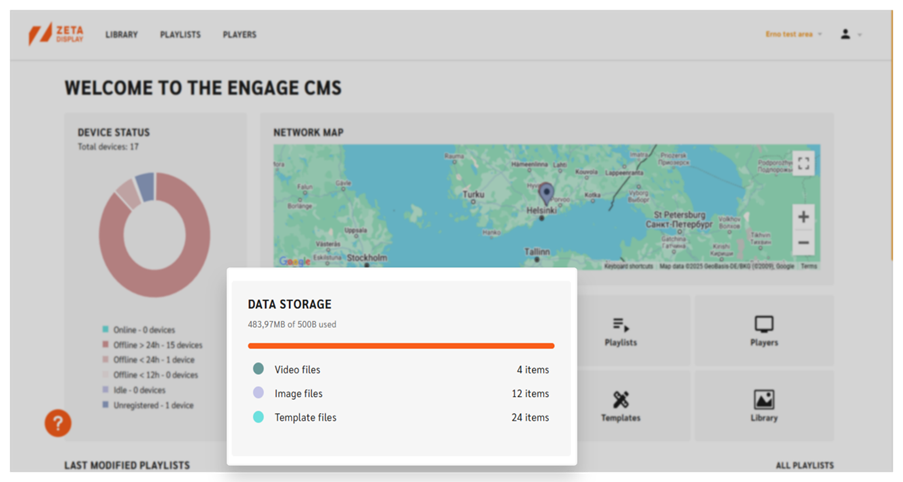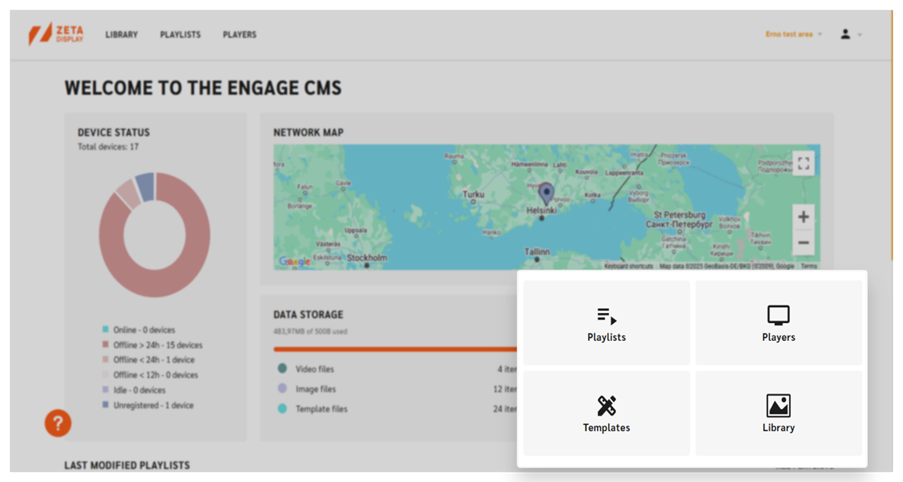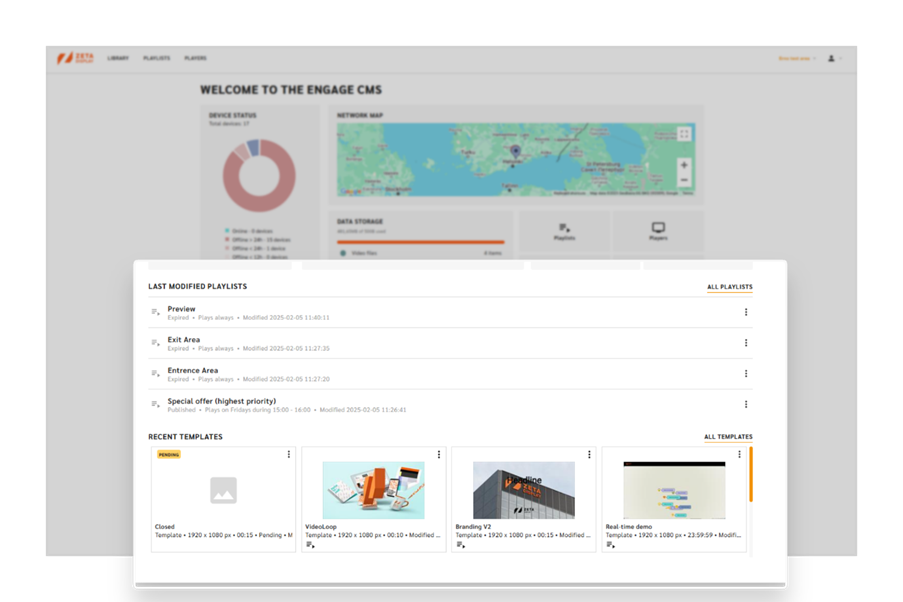Standard use of the Dashboard
This guide will walk you through these updates and show you how to use the dashboard efficiently.
Workspace Selection
If you have access to multiple locations, you can switch between workspaces from this section.
Profile Settings
In your profile, you can update your CMS language, adjust profile settings, and sign out.
Click on the "Profile" dropdown to open the profile card. Here, you can enable email notifications for playlist status changes or empty schedule detections.
Users can navigate the interface in their preferred language, allowing content creators to customize content and settings for different language preferences, improving communication and collaboration.
Device Status
Monitor the health and status of your system and players.
Click on a status to quickly filter and navigate to the "Players" tab.
Online
The device is healthy and fully connected.
- Offline
The device has lost connection. The inactivity duration is displayed: less than 12 hours, less than 24 hours, or more than 24 hours.
If the issue persists, contact Customer Care. - Idle
The device is expected to be offline. It will automatically switch to "online" once the connection is restored. - Unregistered
This status indicates a device awaiting connection to physical hardware.
Network Map
This map extends the Device Status feature. It shows pins representing player locations, with pin colours matching their current status.
If no pins are visible, it means player locations have not been configured yet.
Data Storage
The Data Storage widget provides an overview of your available and used storage capacity within the Engage CMS
- Total Storage: "X GB of Y GB used."
- Breakdown:
- Movies: [Total count]
- Pictures: [Total count]
- Templates: [Total count]
Quick Links
The listed widgets serve as shortcuts to the most frequently used features.
- Playlists → Quickly access and manage content playlists.
- Players → View and configure connected devices.
- Templates → Access pre-designed content layouts for faster content creation.
- Library → Browse and manage all uploaded media files.
These widgets provide direct access to essential tools.
Last Modified:
Playlists
The Last Modified Playlists feature lets you quickly access playlists that you or your team have recently worked on. It provides an easy shortcut to reopen frequently accessed playlists and serves as a reminder of recent updates, ensuring smooth workflow continuity.
Templates
The Recent Template Modifications widget shows up to four of the most recently modified templates. Clicking on a template opens the Media Item Sidekick for a detailed view. For quick edits, use the "Open in Content Creator" button to directly access the editing tool. The "All Templates" button offers a shortcut to browse all templates in the Template Library.